You need to sign in to do that
Don't have an account?
How can allow a user use a app install?
I install a App UPS from AppExchange:
I want allow a user can use it:
I create a new Profle [Nhanvien] and create a new user use Profle [Nhanvien].
Setting Profle [Nhanvien]:
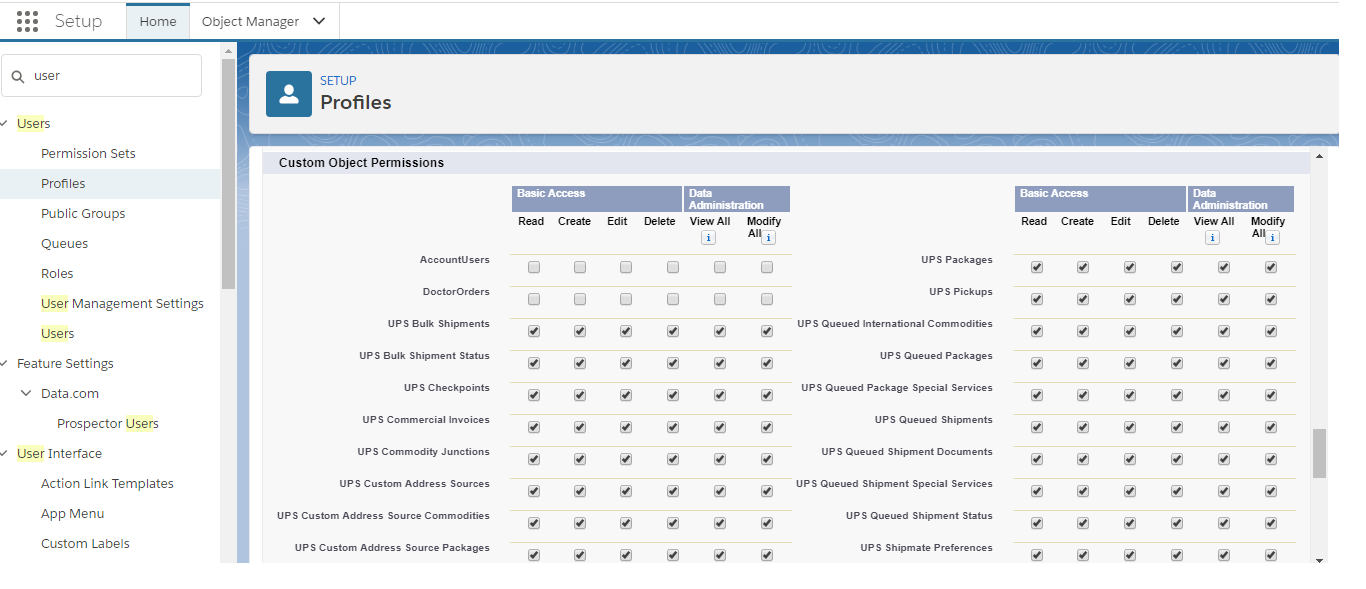
But user still can't use app:
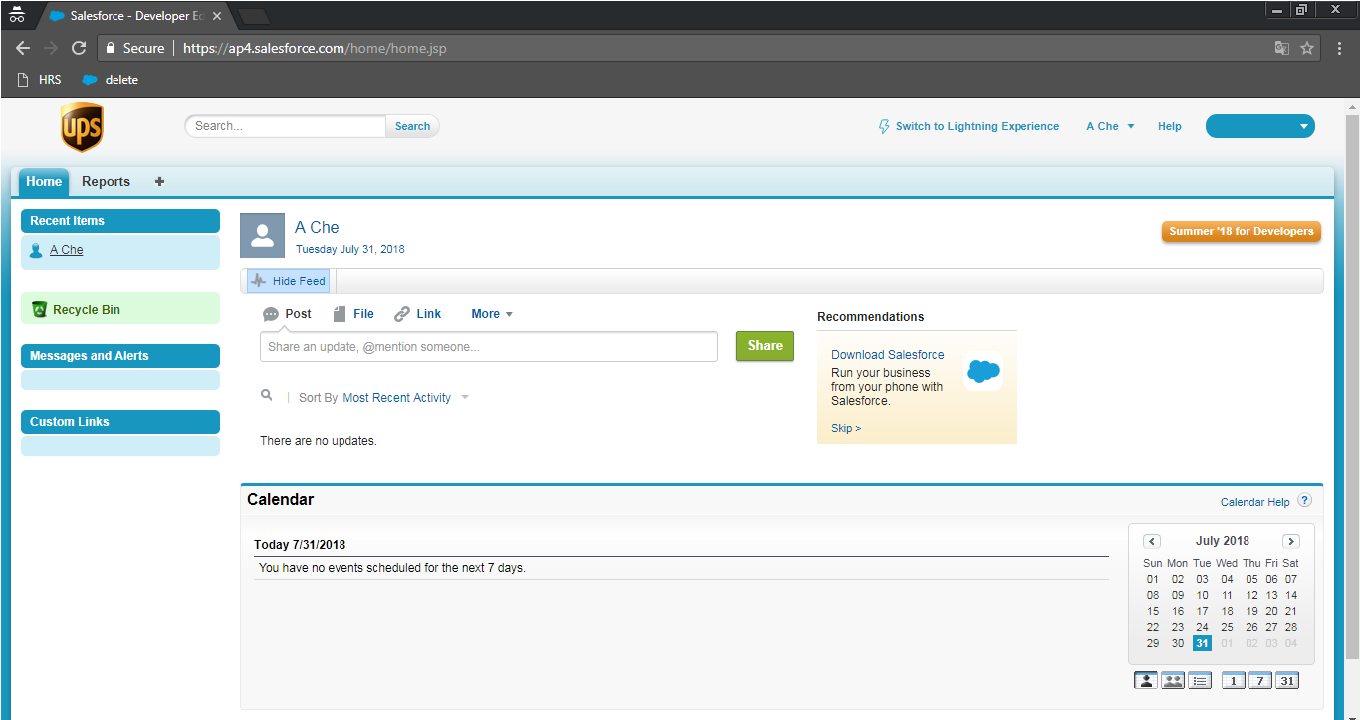
How can allow a user use a app install?
I want allow a user can use it:
I create a new Profle [Nhanvien] and create a new user use Profle [Nhanvien].
Setting Profle [Nhanvien]:
But user still can't use app:
How can allow a user use a app install?






 Apex Code Development
Apex Code Development
From Setup, enter Installed Packages in the Quick Find box, then select Installed Packages to find the installed package that has available licenses.
Click the Manage Licenses link next to the package name.
Click Add Users.
Choose a view from the drop-down list, or click Create New View to build a new custom view.
Click a letter to filter the users with a last name that corresponds with that letter or click All to display all users who match the criteria of the current view.
Select users.
To select individual users, use the checkboxes. Selected users are listed in the Selected list. When the list includes all users to which you want to assign licenses, click Add.
To select all users for the current view, click Add All Users then click OK.
All Answers
You may have installed only for admins.I would suggest you refer below help article to know more information.
https://help.salesforce.com/articleView?id=distribution_installing_packages.htm&type=5
Please mark it as solved if my reply was helpful, it will make it available
for others as a proper solution.
Best Regards,
Sandhya
2 .If you installed a managed package, click Manage Licenses, to assign licenses to users. See Managing Licenses for Installed Packages in the Salesforce online help.
refer this link
https://resources.docs.salesforce.com/206/latest/en-us/sfdc/pdf/appexchange_install_guide.pdf
From Setup, enter Installed Packages in the Quick Find box, then select Installed Packages to find the installed package that has available licenses.
Click the Manage Licenses link next to the package name.
Click Add Users.
Choose a view from the drop-down list, or click Create New View to build a new custom view.
Click a letter to filter the users with a last name that corresponds with that letter or click All to display all users who match the criteria of the current view.
Select users.
To select individual users, use the checkboxes. Selected users are listed in the Selected list. When the list includes all users to which you want to assign licenses, click Add.
To select all users for the current view, click Add All Users then click OK.