You need to sign in to do that
Don't have an account?
Communities Rollout Strategy - Create Sharing Rules
I'm having all sorts of problems trying to complete the challenge for the sharing rules section of this module. I feel like I have everything setup properly but still get this error message:
Challenge Not yet complete... here's what's wrong:
The Sharing Set is not setup with proper Case access. Please check the requirements.
Sharing set name is "Share cases with customers"
Applies to Profiles: Customer Community User
Access Granted: Case - User:Account = Case:Account - Read/Write
What am I missing
Challenge Not yet complete... here's what's wrong:
The Sharing Set is not setup with proper Case access. Please check the requirements.
Sharing set name is "Share cases with customers"
Applies to Profiles: Customer Community User
Access Granted: Case - User:Account = Case:Account - Read/Write
What am I missing






 Apex Code Development
Apex Code Development
It is most likely an org issue. Did you try in a completely new Dev org? That has fixed a lot of problems for me in the past. Also, you sharing set should be configured like this:
As shown in the screen shot please change your mapping as below.
Access Mapping for Case is
User:Account = Case:Account.
This will definitely help you to surpass the challenge.
Please mark this as best answer if it's resolved.
Best Regards,
Nagendra.P
All Answers
It is most likely an org issue. Did you try in a completely new Dev org? That has fixed a lot of problems for me in the past. Also, you sharing set should be configured like this:
As shown in the screen shot please change your mapping as below.
Access Mapping for Case is
User:Account = Case:Account.
This will definitely help you to surpass the challenge.
Please mark this as best answer if it's resolved.
Best Regards,
Nagendra.P
I don't wanna create a new Dev Org just to solve this.
But if anyone can tell me other solutions, do tell me.
Below is my sharing settings for case :
The "Customer Community User" for the contact "Edna Frank" is not created properly.
We want to see if your solution works for us and if the way you solved it works for a particular set up you did.
*Noting, as Michelle Ng stated-- the Access Determined By configuration I successfully used was User:Contact.Account = Case:Account (not User.Account = Case:Account).
I stepped through each requirement several times, and was working in a new, clean dev org just for this unit. I validated my solution within my dev org by logging into the portal as Edna. All looked fine and I could see my/Edna's cases. The Trailhead validation was still failing. I realized that I had an entirely clean (no sample data) dev org for this. So I created another Case belonging to a different Contact... and, for some reason, after that step, the validation succeeded. I would note that anyone experiencing frustration with this Create Sharing Rules unit is in good company :)
When I click on "User License" to pick "Customer Community" and Profile "Customer Community User," the "Role" is greyed out but red because a role needs to be picked.
Note I also tried to complete the challenge in a couple other more-recently-created-therefore-cleaner dev orgs, but for both of them the only object available for sharing was User. Luckily I worked out what to do in my original org; don't know what would have made Cases appear in the other orgs.
If you read the trailhead challenge description again it says: So greying out the role is expected.
@Michelle Ng 8 & Julie Workman
Yes the mapping was already included Nagendra's screenshot. And I've tried all your solutions but it didn't work for me =/.
Is it possible you include screenshots of all the necessary things you did? Haha nvm. I'll just skip this challenge.
First, set up the external sharing model with Case set to private.
Julie Workman solved the problem for me. Just wanted to pass this along.
Access Determined By should be User:Contact.Account = Case:Account
This thing was meant to take 30 minutes! facepam
I will try to explain this really simply but sorry if its still confusing..
I went to the sharing set
clicked 'edit'
made it look like that.
THEN I HAD TO GO TO "SHARE GROUP SETTINGS" which is RIGHT NEXT TO SHARING SET SETTINGS
clicked 'edit'
made it look like that.
ugh
I am stumped on this one :/ Help )
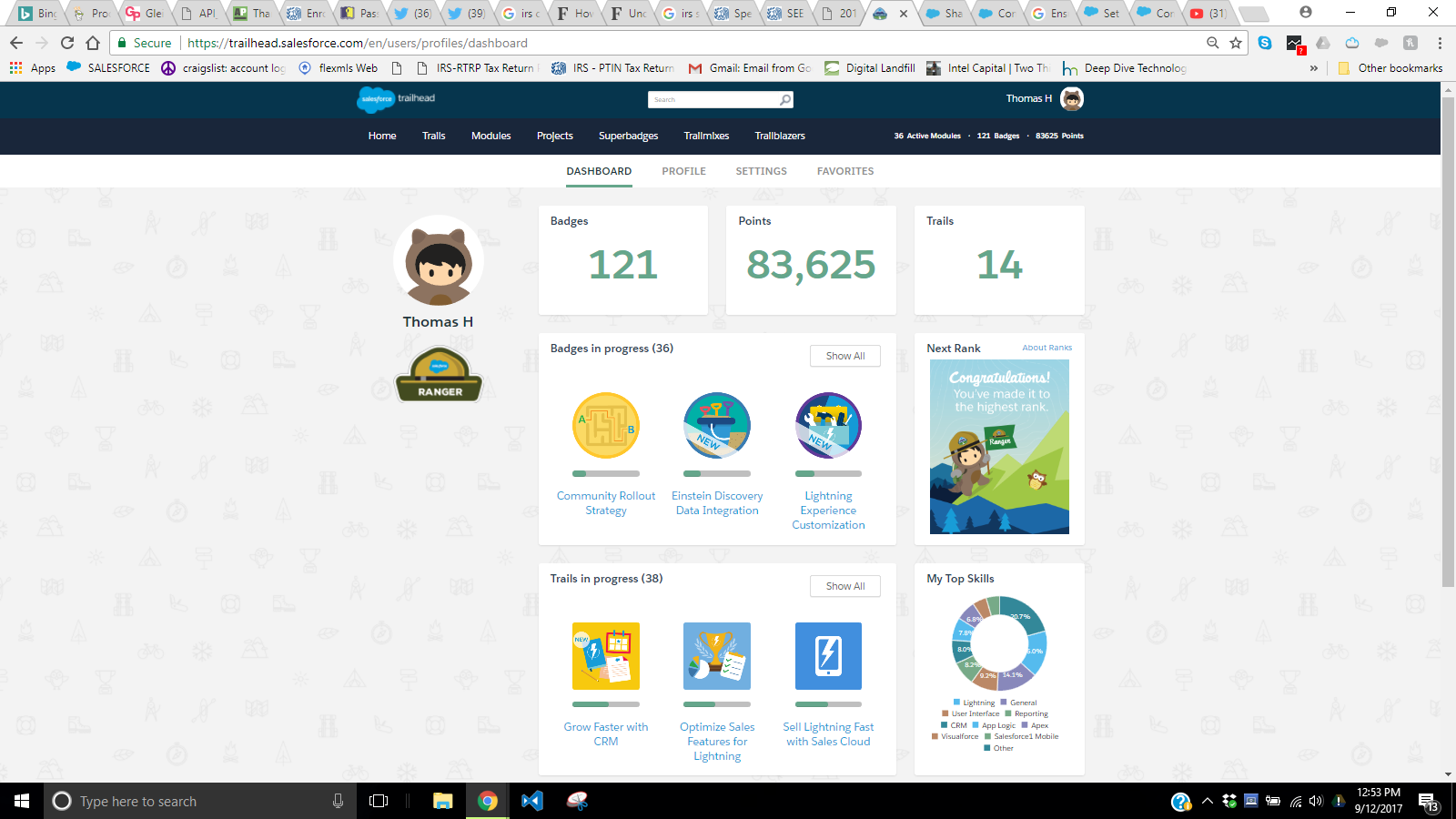
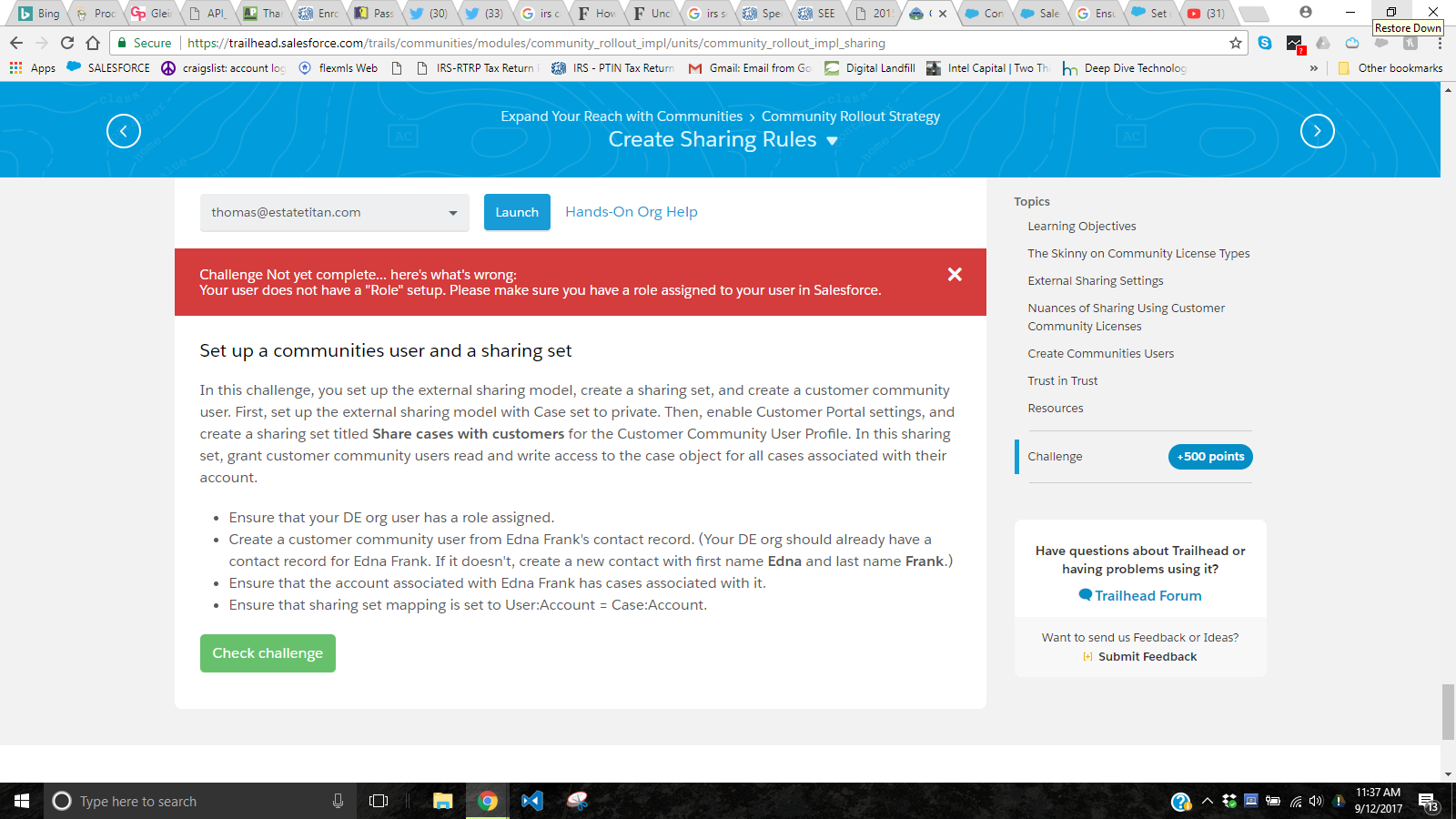
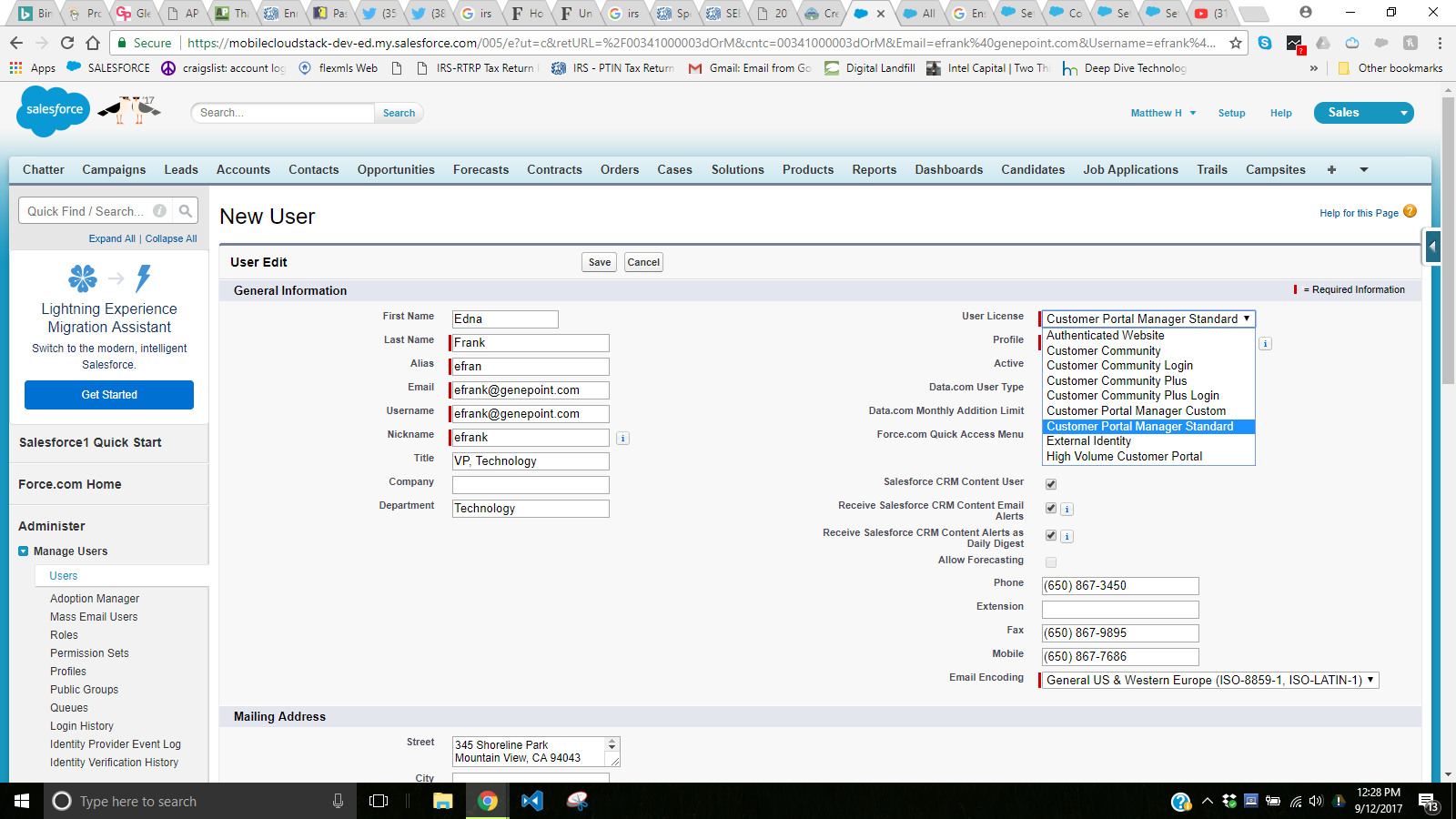
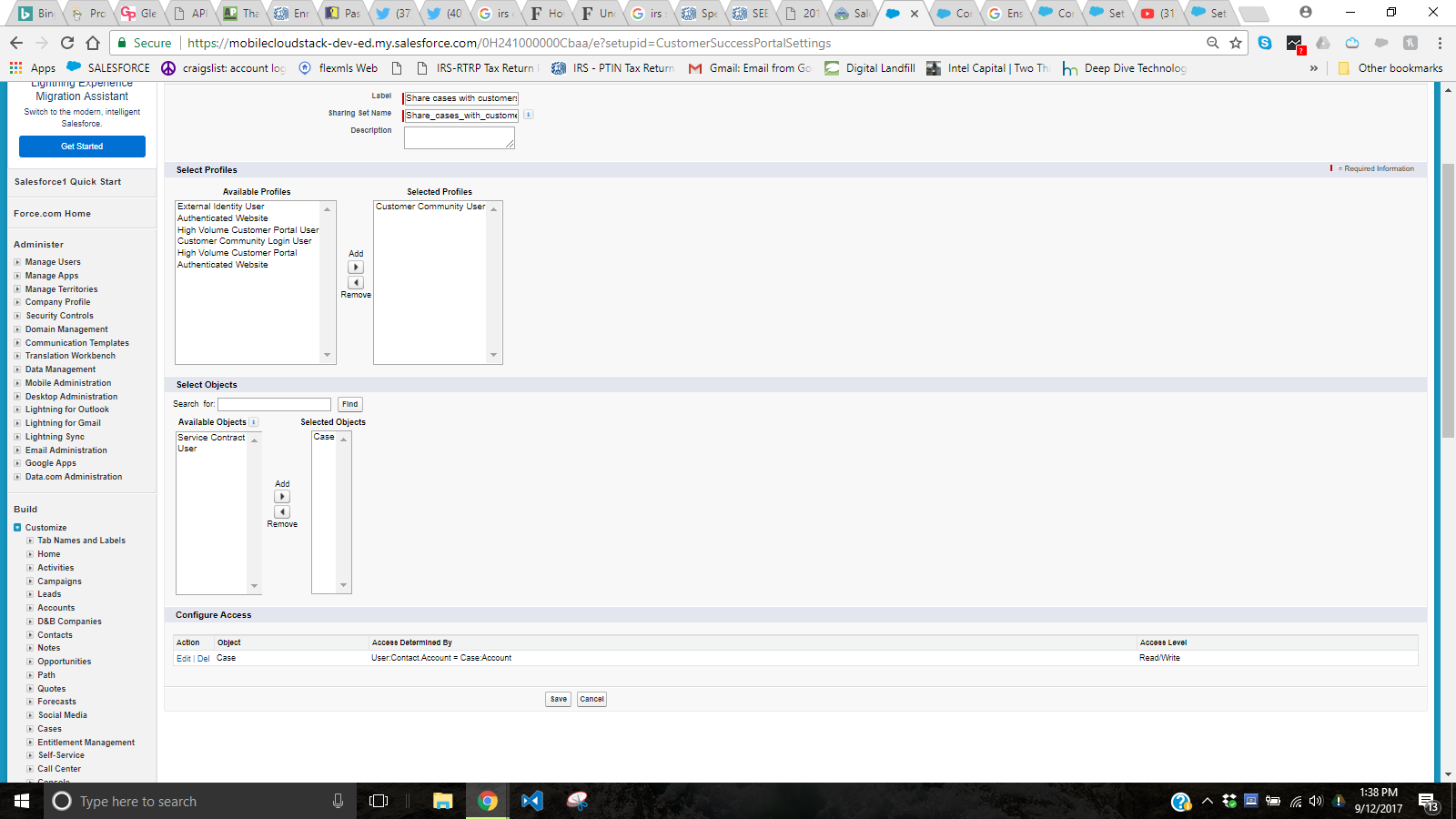

-- and after tackling 121 : 159 Trails / Modules ... keeping up with the evoluation of the configuration screens
and nuances is very challenging -- but the learnings with "digging into the topic" is very useful; but much too time consuming.
> Big THX to Salesforce for offering this great Developer program.
Deleting custom objects and creating more Developer Orgs (after 7) - the answer can't be just to set up another clean Org. Suggestions ?
> That just seems like side stepping / a bandaid for a larger issue ?
Screens attached ...
1) I have read / implemented all the above thread information > THX <
2) Really thorough step-by-step YouTube Video - See possible issue and comments at time stamp 2:06
https://www.youtube.com/watch?v=nWEwV8yJbEk
Trailhead Error Screen
My configuration doens't have these options ? (selection box on right)
Navigate to Sharing Sets (towards the bottom) and click on a sharing set (select the name of this). If none are present, create one
Follow Nagendra's post to the top and get your badge
Looking in the browser console logs, I see:
This is a brand new playground and I have already spent 2-3 hours trying different things and running out of ideas how to get past this step... any ideas?
1. Went into sharing settings updated Default Internal Acces - Public Read/Write/Transfer and Default External Acces - Private.
Hopes this helps others :)
@Julie Workman worked !!! Thanks !!
1. Go to Sharing Settings. For Case select public Read/Write/Transfer for Default internal access and Private for Default External Access
2. Go to Communities Settings-> Go to Sharing Set->Click on New Button
Add Label
Select Profiles: Customer Community User
Selected Object: Cases
3. Now Configure Access
4. Create Contact Edna Frank. Associate the Contact with an Account to see Manage External Users
5. Add case to the contact
6. Go to User. Create new user with Edna Frank
User License: Customer Community
Profile: Customer Community User
Tadda! 500 Points