You need to sign in to do that
Don't have an account?
Business Administration Specialist - Challenge 1
Hi,
I don't understand why I still get an error while validating the first challenge
Account are deduplicated, names are not in uppercase, and all fields are correctly imported (Residential type was activated)
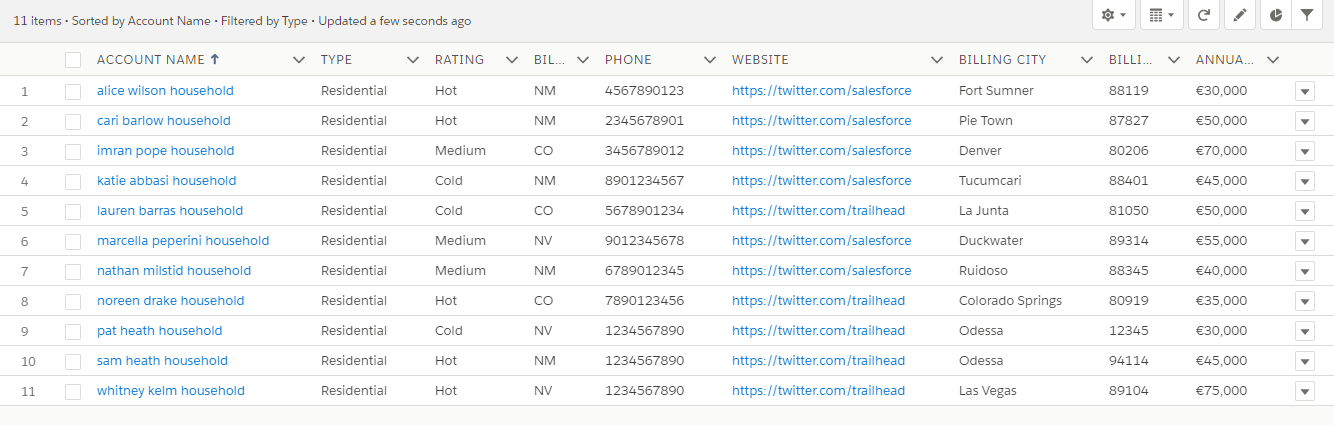
But still this message :
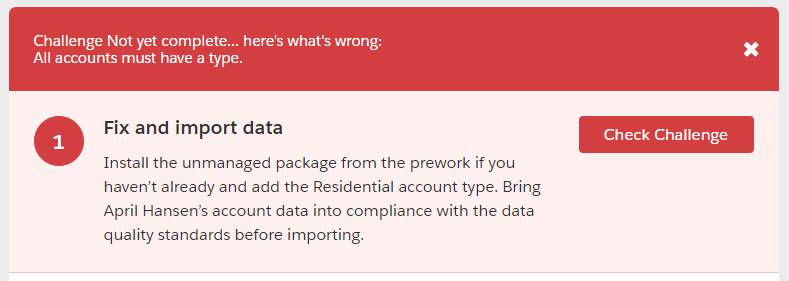
Any idea ? I made it on 2 different playground orgs, and still the same
I don't understand why I still get an error while validating the first challenge
Account are deduplicated, names are not in uppercase, and all fields are correctly imported (Residential type was activated)
But still this message :
Any idea ? I made it on 2 different playground orgs, and still the same






 Apex Code Development
Apex Code Development
I also encountered same problems, after that I tried these few steps:
1. The excel file with accounts has 4 duplicate entries, please delete those rows.
2. Enter Type: Residential under Type column.
3. For the States column, make sure that all states are in two letters format for example, Colorado must be CO.
4. During import, you will see three different panels, in the middle panel, choose mapping correctly (as I remember there should be 2 mappings contact and account name). This was the step, I was doing wrong as I was not entering anything in this middle panel.
I am pretty sure, you will get through this challenge if following these steps. Good Luck.
Abhi
Here is the snapshot of my solution.
1.Account name should be in camel case.
2.Enter type as "residential" & the field which don't have type enter "other".
Hope this would help.
Did you find a solution? I still can't figure out why it's not working for me.
Best, Laurent
For me the problem was I wrote Barras in place of Barrass
If it's still not ok post a screenshot of your records
The Account object does not have the correct values for the 'type' field.
Change all the type values to "Residential" and then import the CSV file
Am facing a similar issue. It says Account name not in proper format. Can anybody help me where am wrong
1. The excel file with accounts has 4 duplicate entries, please delete those rows.
2. Change the account names in capital (count names should not be in all capital letters.)
3. All accounts must have a Type (Residental)
4. All Billing States must use the two-letter state abbreviation instead of spelling out the full name. (Change state names to CO,NM,NV respectively)
5. Enable Residental Picklist value from Account object filed setting (Click Activate on Residental Picklist value from Inactive Values tab)
6. Upload the CSV file through Data loader (or) data loader online (https://dataloader.io/)
Note:
Incase of any issues if we want to delete all the record imported we can use SETUP> Data > Mass Delete Records
Condition: Account alias owner - Equals - Your nickname in org (Will return all records created/Imported) by you.
Goodluck!
When I try to importing which was asking to Map ,So I mapped account name .Later successfully importing I can able to see the output as all the fields updated under Account name.
Example:
(Sam Heath;Residential;Hot;NM;1234567890;https://twitter.com/trailhead;Odessa;94114;45000)
Hence I tagged one by one as "Account Name Type RatingBilling State/Province Phone Website Billing City Billing Zip/Postal Code Annual Revenue",which is not allowing it thrown error as (Xsd.Double)
Please suggest me
This is the Solution to TYPE Error:
Am able to pass through this challange by Activating TYPE - "Residential" value from object manager Account.
PFA screenshot and hit like...if the solution worked for you..

Hi Doria & all,
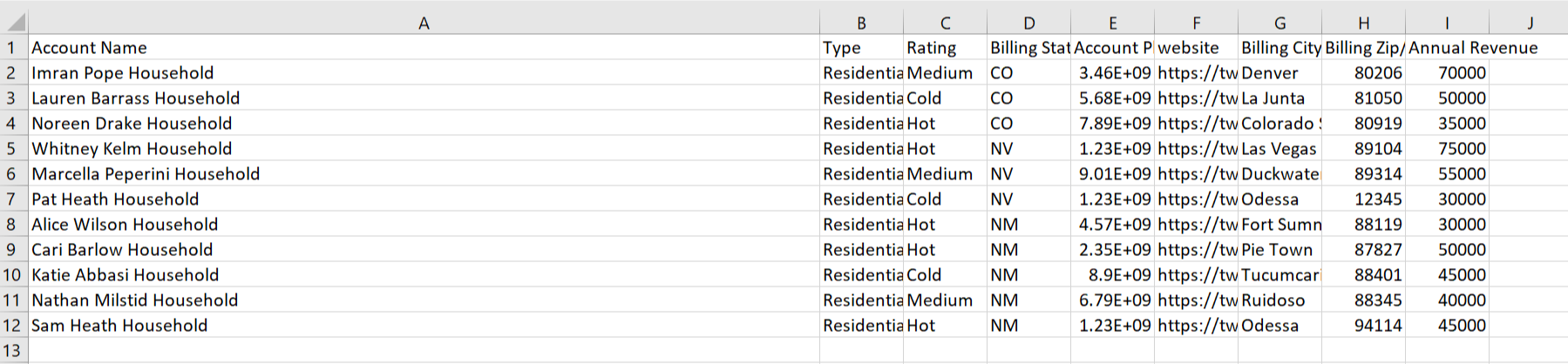
Note :
1. The excel file with accounts has 4 duplicate entries, please delete those rows.
2. Change the account names in Camel Case (eg. Salesforce Trailhead so the first letter of the word is in Caps and rest small).
3. All accounts must have a Type (Residental)
4. All Billing States must use the two-letter state abbreviation instead of spelling out the full name. (Change state names to CO,NM,NV respectively)
5. Enable Residental Picklist value from Account object filed setting (Click Activate on Residental Picklist value from Inactive Values tab)
6. And then Upload the CSV using Dataloader.
Follow these steps.
Hope this helps.!!
Thanks,
Parul