You need to sign in to do that
Don't have an account?
Issue in Trailhead Lightning Flow Step 3
Hi There,
I'm having a hard time trying to validate the challenge of the module:
Lightning Flow
(step 3) Guide Users Through Your Business Processes with Cloud Flow Designer
I followed every direction of the challenge, three times, removing eveything in between so I start from scratch again, but no, I still get this error message upon challenge validation: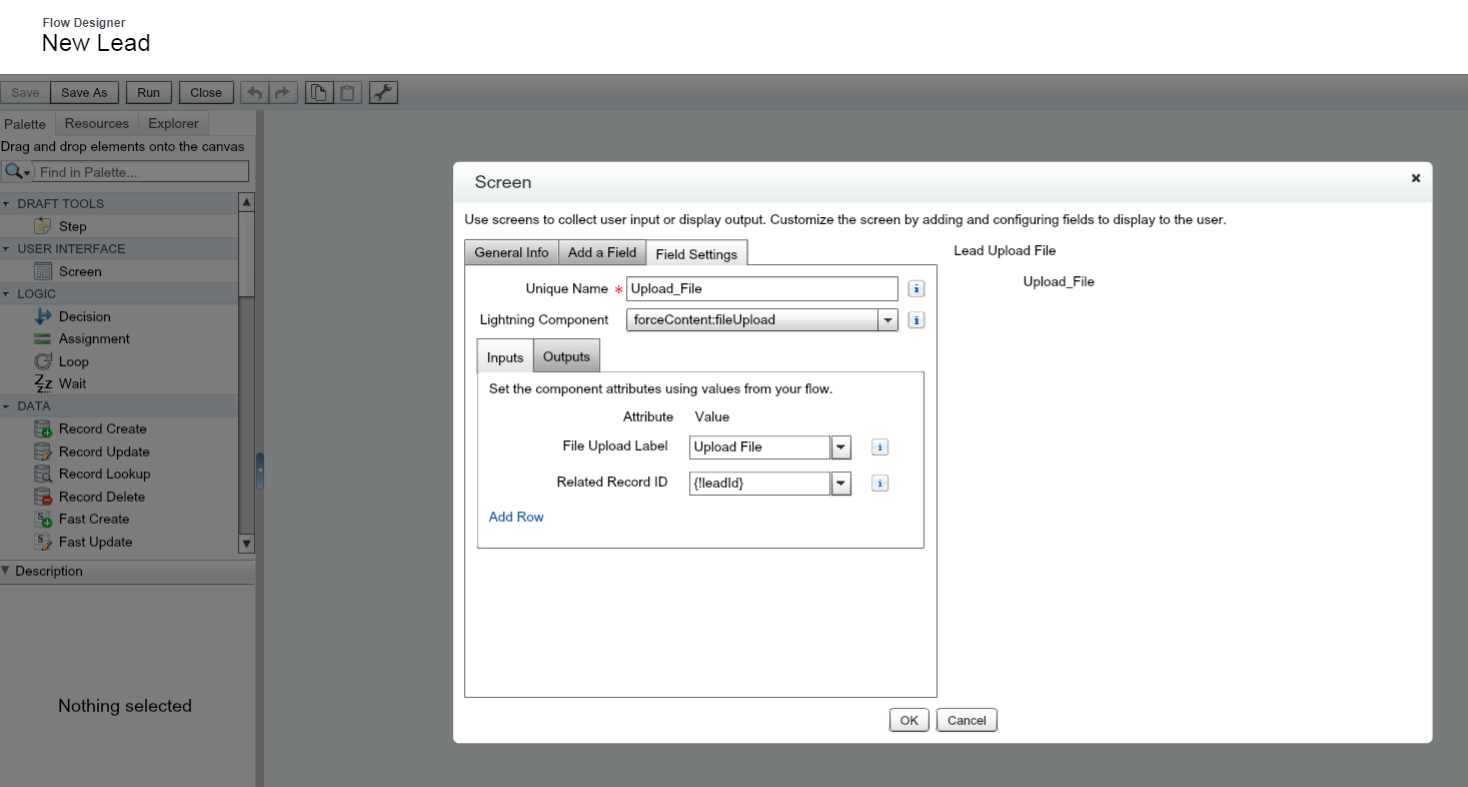
Any idea?
I'm having a hard time trying to validate the challenge of the module:
Lightning Flow
(step 3) Guide Users Through Your Business Processes with Cloud Flow Designer
I followed every direction of the challenge, three times, removing eveything in between so I start from scratch again, but no, I still get this error message upon challenge validation:
Challenge Not yet complete... here's what's wrong:
Can't find the forceContent:fileUpload Lightning component in the 'New Lead' flow. Make sure the field’s unique name is 'Upload_File'
Can't find the forceContent:fileUpload Lightning component in the 'New Lead' flow. Make sure the field’s unique name is 'Upload_File'
Thing is this field does exist in the right named flow, called by the properly named home page. I don't get what I did wrong.
Any idea?






 Apex Code Development
Apex Code Development
We will get this resolved in our next release. In the meantime, if you update the second screen name to Upload_Files you should be able to pass.
This knowledge article walks you through it:
https://force.desk.com/customer/portal/articles/2932027-lightning-flow-workaround-for-challenge-guide-users-through-your-business-processes-with-cloud-flow-designer?b_id=13478
All Answers
We will get this resolved in our next release. In the meantime, if you update the second screen name to Upload_Files you should be able to pass.
This knowledge article walks you through it:
https://force.desk.com/customer/portal/articles/2932027-lightning-flow-workaround-for-challenge-guide-users-through-your-business-processes-with-cloud-flow-designer?b_id=13478
1. Open the second screen in the flow. Click the General Info tab. Make sure the unique name of the screen is NOT Upload_File. Give it any name you want. The challenge does not check for the name of the screen, so you can name it anything. AnyName would be a fine name for the screen. Click OK.
2. Click the second screen again to open it. Click the Field Settings tab. Then update the lightning component Unique Name to Upload_File and click OK.
3. Are you seeing this error? "Error: Correct the invalid field entries." If yes, this means you are using Upload_File as the unique name somewhere else in your flow. You will need to free up the unique name in order to proceed. Flow enforces uniqueness for element names. Click Cancel to close the screen.
4. Click the Explorer tab in the flow. Look for the element named Upload_File. Click it, rename it, and click OK. Then go back and repeat step 2.
Regards
We are checking for the following:
For the below Challenge :
Add a screen component to the second screen:
Choose the File Upload screen component
API Name: Upload_File
File Upload Label: Upload Related Files
Related Record ID: {!leadId}
For Allow Multiple Files, select {!$GlobalConstant.True}
I am not able to complete this challenge. I have tried with Upload_Files as I checked that from your previous post. Please see the last and second last attached screen shot.I am getting the error "Can't find the forceContent:fileUpload Lightning component in the 'New Lead' flow. Make sure the field’s unique name is 'Upload_File'"
After that I saw your post and I am not getting the screen like yours.
When I am adding a second screen, I am not able to see the options which you mentioned in your screen shots. I am attaching the screen shots. Please help me to complete this challenge.
Thanks in advance.
Thanks and regards,
Aniruddha Mandal
Your screenshots are of an old flow builder that is no longer available in Salesforce, so I'm not sure how to help you. The new product has been available since the spring and looks like these screenshots below, which show what your finished flow should look like (image 1) and how to set up the file upload component properly for the flow (image 2).