You need to sign in to do that
Don't have an account?
Trailhead challenge: Restrict Login Hours and IP Ranges
Hi Guys,
I get an error message when trying to solve Restrict Login Hours and IP Ranges Challenge from Protect Your Data in Salesforce badge:
"We couldn’t find the correct login hours. Review the login hours in the step."
I set the Login Hours as in challenge - Mo-Fr 8am - 6pm and Sa-Su 12am - 12 am. Time zone which is shown in Login Hours is GMT+2 (Berlin). I guess that this times should be in PDT (GMT -7). When I change Company Time Zone to PDT, in Login Hours it is still GMT+2. I read, that once it is set, it won't chang. That means, Considering GMT-7, login hours should be 11pm - 8am. But than I get an error that Start cannot by later then End. Any idea how to set this?
Thanks!
I get an error message when trying to solve Restrict Login Hours and IP Ranges Challenge from Protect Your Data in Salesforce badge:
"We couldn’t find the correct login hours. Review the login hours in the step."
I set the Login Hours as in challenge - Mo-Fr 8am - 6pm and Sa-Su 12am - 12 am. Time zone which is shown in Login Hours is GMT+2 (Berlin). I guess that this times should be in PDT (GMT -7). When I change Company Time Zone to PDT, in Login Hours it is still GMT+2. I read, that once it is set, it won't chang. That means, Considering GMT-7, login hours should be 11pm - 8am. But than I get an error that Start cannot by later then End. Any idea how to set this?
Thanks!






 Apex Code Development
Apex Code Development
All Answers
Not able to complete the part named "Restrict Login Hours and IP Ranges" under "Protect Your Data in Salesforce " project. Reference Error Id: YEESWZXP. Org# 00D6F000002L8YI. Please help
I got the error every time i use the org, even though i use the new developer edition.
While working on this trailhead, Step not yet complete in vanita.kareer@cibc.com.sit
There was an unexpected error while verifying this challenge. Usually this is due to some pre-existing configuration or code in the challenge Org. We recommend using a new Developer Edition (DE) to check this challenge. If you're using a new DE and seeing this error, please post to the developer forums and reference error id: LWVABOFX
Pls help!!
Thnku
I need your quick help on to complete the below challenge:
Unit: Restrict Login Hours on the Support Profile
Error:
Step not yet completed:
We couldn’t find the correct login hours. Review the login hours in the step.
Steps performed:
From Setup, enter Profiles in the Quick Find box, and select Profiles.
Click Custom: Support Profile.
Under Login Hours click Edit and set up the schedule.
Field Value
Sunday 12:00 AM to 12:00 AM PDT
Monday 8:00 AM to 6:00 PM PDT
Tuesday 8:00 AM to 6:00 PM PDT
Wednesday 8:00 AM to 6:00 PM PDT
Thursday 8:00 AM to 6:00 PM PDT
Friday 8:00 AM to 6:00 PMb PDT
Saturday 12:00 AM PDT12:00 AM PDT
Input Screenshot:
Time Zone:
Many thanks,
Sam
Error: We couldn’t find the correct login hours. Review the login hours in the step.
Clearing the times and re-entering it did not help. Appreciate your quick help plz.
Were you able to figure out the solution? Please let me know. I am trying to get the issue fixed as well. Thanks ! Shyamala
I also have the same problem. I have tried in a dev org and trailhead playground and neither worked. I tried clearing times and redoing and still didn't work. Any help would be much appreciated! Thanks in advance!
I think I figured out what the problem is here.
TLDR; For Saturday and Sunday choose the 12:00AM option at the top of the dropdown list.
For Saturday and Sunday, there are two options for 12:00AM. One at the top of the dropdown and one at the bottom. I initially chose the bottom options and got the same error as everyone here.
I went back and cleared the times but then noticed the 12:00AM options at the top of the list. When I used this the test passed. Hope this helps!
There are two profiles
1) Custom: Support Profile
2) Support User
Please make your changes to 1) Custom: Support Profile and then click on check challenge.
Regards,
Amol A Raut
Error: We couldn’t find the correct login hours. Review the login hours in the step.
I have also verified Help which got me confused (not so helpful note... may need rewrite)
https://help.salesforce.com/articleView?err=1&id=login_hours.htm&type=5
" NOTE The first time login hours are set for a profile, the hours are based on the org’s default time zone as specified on the Company Information page in Setup. After that, changes to the org’s default time zone on the Company Information page don’t affect the time zone for the profile’s login hours. The profile login hours remain the same, even when a user is in a different time zone or the org’s default time zone changes.
Depending on whether you’re viewing or editing login hours, the hours appear differently. On the profile detail page, hours appear in your specified time zone. On the Login Hours edit page, the hours appear in the org’s default time zone.
"
What worked for me (based on my experience):
step1 ; "Clear all times"
step2: enter sunday start time 12.00am (I am in atlanta but ignedAll times are in (GMT-07:00) PDT (America/Los_Angeles)"
step3: enter sunday end time 12.00am (instead of monday start time)
step4: enter monday start time 8.am (ignore again "All times are in (GMT-07:00) PDT (America/Los_Angeles)")
step5: enter monday end time 6.pm (ignore again "All times are in (GMT-07:00) PDT (America/Los_Angeles)")
...........
............
step14:enter saturay start time 12.00am ( ignore "All times are in (GMT-07:00) PDT (America/Los_Angeles)"
step14:enter saturay end time 12.00am ( ignore "All times are in (GMT-07:00) PDT (America/Los_Angeles)"
and .. IT WORKED!
this thrailhead made me crazy!
As someone had told, could be 2 things to verify:
1) select the correct value of "12 AM", the above choiche (both for start and end value)
2) the most unpleasent problem, you need to use a correct playground, with the right Company Default Time Zone setted to "(GMT-08:00) Pacific Standard Time (America/Los_Angeles)".
I don't know why, but it is not enought changing this configuration after you had already created the playground. You need to create a new playground directly with this information. I had already had this problem with another thrailhead regarding currency configuration.
I have also tried this, i too was not able to change Login Hours. The solution is enter whatever time zone has been selected, then fill some entry and delete it, then set the new time and do it right,
Hi,
I'm experiencing the same issues. Have cleard the times and reentered them multiple times. Also used the first 12:00 AM. Shows up as
Central European Summer Time (CEST) time zone for some reason even though I've changed the time zone on the company profie.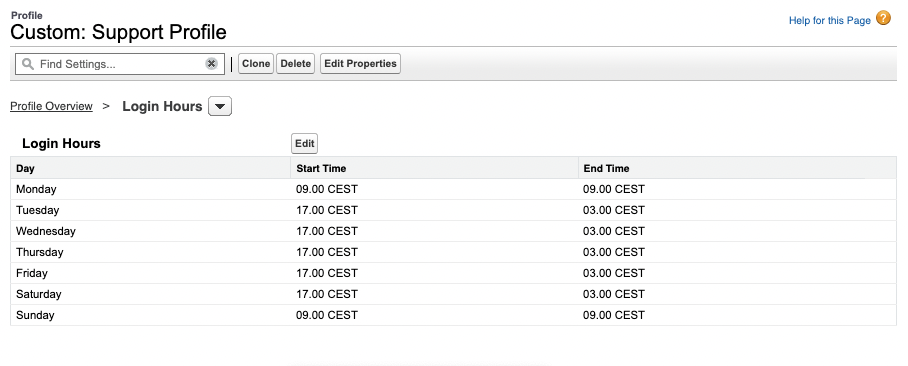
Thanks @Graham P Curran, I used the 12AM option at the top of the picklist for BOTH start time and end time for Sun. and Sat. and that worked for me!!
Even tho my finished login hours are still not shown PDT time, that'f FINE!! (I already edited Default Time Zone to PDT)