You need to sign in to do that
Don't have an account?
Salesforce Reporting - Dashboard Filter
Hi,
I am new to Salesforce Reporting. I create two reports- one on Custom Object (Parent Object) and other on Custom Child Object (Parent object look up is applied). I want to create Dashboards which allows filter on Parent Object where User can select Parent element.
Example
Company Object (Custom Object) has 3 records -
1 - IBM
2- Google
3 - Apple
And each above company has deals records with fields Deal name, Deal amount, Deal status, Deal Date(Child custom object)
IBM has 2 deals
Google has 4 deals
Apple has no deals
I want to create one pager report based on Company Name selection. How to give Company filter in Dashboard.
My Company Filter should auto populate all company names
I am new to Salesforce Reporting. I create two reports- one on Custom Object (Parent Object) and other on Custom Child Object (Parent object look up is applied). I want to create Dashboards which allows filter on Parent Object where User can select Parent element.
Example
Company Object (Custom Object) has 3 records -
1 - IBM
2- Google
3 - Apple
And each above company has deals records with fields Deal name, Deal amount, Deal status, Deal Date(Child custom object)
IBM has 2 deals
Google has 4 deals
Apple has no deals
I want to create one pager report based on Company Name selection. How to give Company filter in Dashboard.
My Company Filter should auto populate all company names






 Apex Code Development
Apex Code Development
To create a dashboard filter, select a field that contains the type of information you want to filter, then define how the filter returns the data.
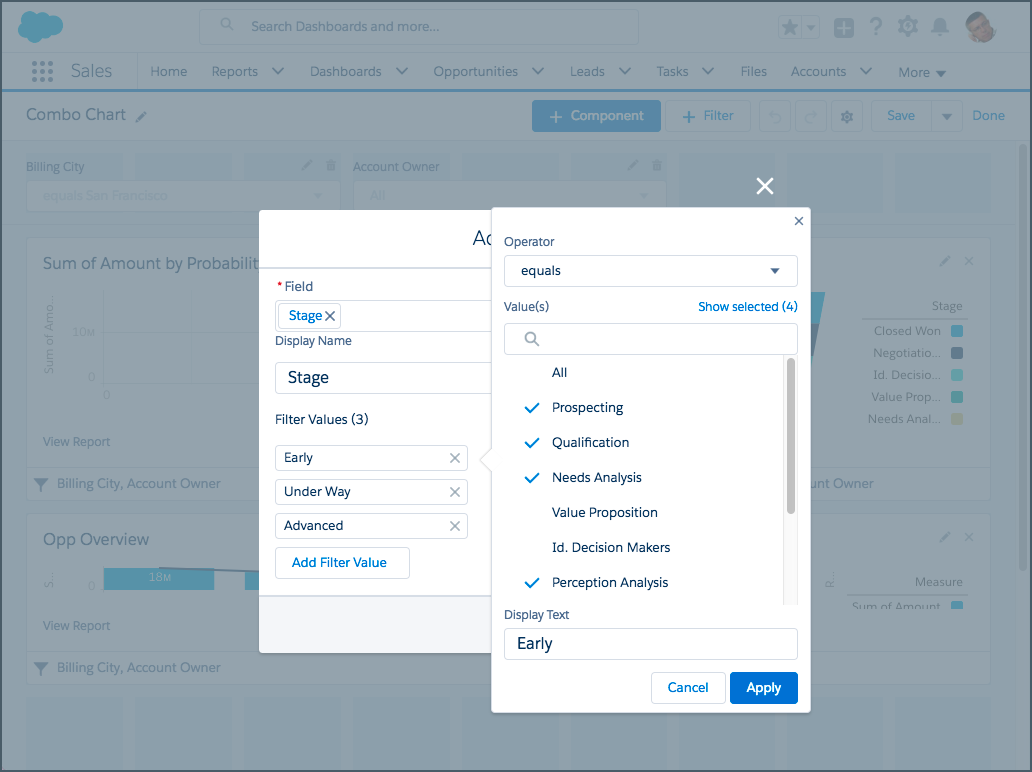
-The field you select for the filter could have equivalent fields. Equivalent fields share the same underlying object as the field you select for the filter. You can use equivalent fields to filter components that don’t have the exact field you selected for the filter, or to filter some components differently. For example, if you filter on the Account Owner field, equivalent fields include Opportunity Owner or Opportunity Created by, as all three are part of the User object.
-When you edit a dashboard, you can see how each component is being filtered under the filter icon () in Lightning Experience or the Filtered By in Salesforce Classic. If equivalent fields are available for a component, you can select a different field to filter the component.
-Edit a dashboard, then click + Filter in Lightning Experience or Add Filter in Salesforce Classic.
-From the Field drop-down, select a field to filter on. The drop-down shows fields that can be used to filter all the dashboard’s components. If there are equivalent fields for your selection, hover over the info icon () to see them.
-Give the filter a Display Name to identify it. If the filter has many equivalent fields, we consider using a name that works for all components.
Assign values to the filter.
-In Lightning Experience, click Add Filter Value, choose an Operator, and set a Value. Optionally, set custom Display Text. Then, click Apply.
-In Salesforce Classic, under Filter Options, select an operator and provide one or more values to filter by.
Use the Display Text field to give your filter a name. For example, on a sales dashboard, you might gather several stages of Opportunities into a group called “Early.” This lets users quickly filter the dashboard to show only data relevant to deals that are in the early stages of development.
-In Lightning Experience, click Add. In Salesforce Classic, click OK. If equivalent fields are available for a component, you can select which one to use to filter the component.
Refer this also for more details regarding reports:
https://trailhead.salesforce.com/modules/reports_dashboards/units/reports_dashboards_visualizing_data
Hope this helps for you.
Thanks
Diksha Goel
Zen4orce Developer
I need to autopopulate the Company Filter by binding company object (same like how we bind Company datasource to Dropdown in HTML/JS)