You need to sign in to do that
Don't have an account?
Challenge Error
Hello, I have successfully completed the challenge at: https://trailhead.salesforce.com/modules/reports_dashboards/units/reports_dashboards_sharing_notifications
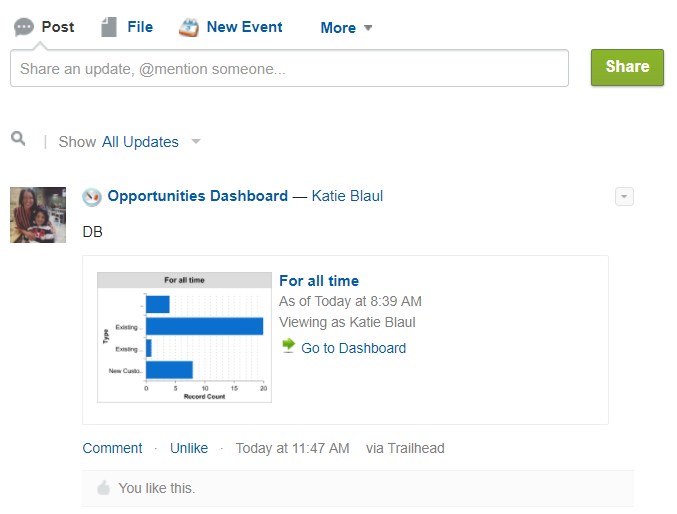
but continue getting an error:

Any suggestions? Thanks!
but continue getting an error:
Any suggestions? Thanks!






 Apex Code Development
Apex Code Development
1) https://developer.salesforce.com/forums/?id=906F0000000BS8iIAG
2) https://developer.salesforce.com/forums/?id=906F0000000kBkWIAU
Hey guys, you need to go into Setup -> Chatter -> Feed tracking.
Click on Dashboard and enable feed tracking for all 5 check boxes. Then, go back to your Dashboard and hover over it, there should be a drop down where you can not snapshot to Chatter Feed
Let us know if this will help you
Hi Katie,
Follow some given steps:
Steps:
- Write Some Comments and then Click on Ok.Your Snapshot will be posted.
I hope it will help you!!If this answers your query please mark this question as a solved so that it can be filtered out from unsolved questions.
Regards,
Akshay
The dashboard snapshot post to Chatter was not found.
Thanks,
Katie