You need to sign in to do that
Don't have an account?
Collect Information from Users and then Operate on It with Visual Workflow Bugs and Problems
This Challenge is full of bugs and lacks instructions on how to complete it.
In the real world, the flow that passes the challenge would never work properly and would mess up a company's data.
As reported elsewhere, the flow created can be total garbage, the challenge only checks to see if there is a VisualForce page named "Flow Page". That's it and you pass and get the points.
But the student learned nothing helpful in this instruction.
Here is where I found problems:
1) The flow I wrote creates an account and a contact, but they are not related. Nor where they validated to be new data.
2) It is impossible to use a formula to make the CloseDate equal {!$Flow.CurrentDate} + 30. Create a new Opportunity step cannot be saved with this formula.
3) It is not possible to default the stage to Prospecting in the Create An Opportunity Step. I used a PickList on the User Data Entry Screen that provides all the stages set up for the org, and Prospecting is the default. But there is nothing preventing the user from choosing a different stage and passing that stage to the Create A Record Opportunity step.
4) While the Opportunity Amount is collected at the User screen, it is never used in the challenge.
5) It never creates an Opportunity because it doesn't know what Account to associate with the Opportunity.
6) Worst of all, the whole flow setup is written to require Adobe Flash Player. Innovative for 1995.
Would someone at Salesforce please have an experienced trainer/developer go through this module and fix everything that is wrong with it.
What was supposed to take 20 minutes took me over two hours to finish.
P.S. In a real workflow, there would be a step that checks to see if the Account or the Contact was an existing record and create a new Opportunity in the existing account and leave the contact alone and not create a duplicate.
In the real world, the flow that passes the challenge would never work properly and would mess up a company's data.
As reported elsewhere, the flow created can be total garbage, the challenge only checks to see if there is a VisualForce page named "Flow Page". That's it and you pass and get the points.
But the student learned nothing helpful in this instruction.
Here is where I found problems:
1) The flow I wrote creates an account and a contact, but they are not related. Nor where they validated to be new data.
2) It is impossible to use a formula to make the CloseDate equal {!$Flow.CurrentDate} + 30. Create a new Opportunity step cannot be saved with this formula.
3) It is not possible to default the stage to Prospecting in the Create An Opportunity Step. I used a PickList on the User Data Entry Screen that provides all the stages set up for the org, and Prospecting is the default. But there is nothing preventing the user from choosing a different stage and passing that stage to the Create A Record Opportunity step.
4) While the Opportunity Amount is collected at the User screen, it is never used in the challenge.
5) It never creates an Opportunity because it doesn't know what Account to associate with the Opportunity.
6) Worst of all, the whole flow setup is written to require Adobe Flash Player. Innovative for 1995.
Would someone at Salesforce please have an experienced trainer/developer go through this module and fix everything that is wrong with it.
What was supposed to take 20 minutes took me over two hours to finish.
P.S. In a real workflow, there would be a step that checks to see if the Account or the Contact was an existing record and create a new Opportunity in the existing account and leave the contact alone and not create a duplicate.






 Apex Code Development
Apex Code Development
You're correct about some of the steps not being best practice. For example, we instruct the learner to input the Stage name manually, something you'd never do in real life. We also don't teach you how to use the a Text Template, Formula, or Assignment in the unit to add 30 days to the date (all of these would work), and that's a gap in the content.
I wasn't able to replicate some of the behavior that you mentioned, of having simply a visualforce page named FlowPage created in order to pass the challenge. Also, I'm not sure if you're using variables for each Account and Contact you create, but that's how you can relate those to the Opportunity. I think we need to make it clearer how variables work in the content.
Part of the problem is that Visual Workflow is a complex tool to learn, and it's hard to teach how to use it in a single unit, and then come up with a good hands-on challenge that is covered by what's in the unit. But I agree, we need to revisit this challenge and content.
As far as your comment about flash is concerned, I'll pass that on to the Product Manager for visual workflow.
My apologies again for the trouble with this unit.
But in the meantime, I can walk you through what to do, here on the forums. Again, we're working on updating this challenge. We've just been working on some of the other problematic challenges first.
So you'll want to create a new flow and add a screen. Add text fields for first name, last name, company name, opportunity stage, and a currency field for amount.
Then you'll want to do a Record Create for an account. Map the field Company Name to Account Name. When you create this Account, I recommend you make a variable to reference this account later. You do that where it says "Variable" - click that down arrow and choose Create New and make a variable "AccountId" for use later.
Then another Record Create for Contact, and map First Name to First Name, Last Name to Last Name. For the Account, use the AccountId variable you made in the last step. Now your contact is related to your Account.
When you make the opportunity, I recommend making a formula for the Close Date, and a text template for the Opportunity Name. Use the Record Create, and map Amount to the Amount field you created on the screen. Then, this part is *not* best practice (and again, we'll address it when we refactor the challenge), but just input the value Prospecting for StageName. Now, for the Name of the Opportunity, click Create New, and choose Text Template. (you'll do the formula in just a sec, but I'm showing you where both are in this image).
On the Text Template, we give you the format to use directly in the challenge.
(continued in just a sec)
The finished opportunity should have all of these fields.
Now connect all of your elements, set the screen as the starting point, and save and activate your flow.
So then you make the visualforce page as outlined in the unit, and then you can test it out from the Visualforce page launcher.
Again, we are refactoring this challenge shortly, and my apologies that it's given you all so much trouble.
You can review this section Embed Your Flow on the Home Page. I followed it and it works as expected.
I followed the section Embed Your Flow on the Home Page and as seen in the image attached, the New Customer Flow is added on the default home page layout which is activated and saved as well. Still persisting with the same problem. Can any one guide in detail pls.
I guess it was detecting some problem in trailhead playground. I'll suggest you to do the same as well (try in developer edition)!
I provided detailed screenshots and instructions earlier in this thread on building the flow.
I have even tried moving it to and from the assistant column.
Please Help!
-- Salesforce Answers
It Seems that Salesforce has changed the Hands-On Challenge for this module The new instructions seem incomplete and I'm stuck.
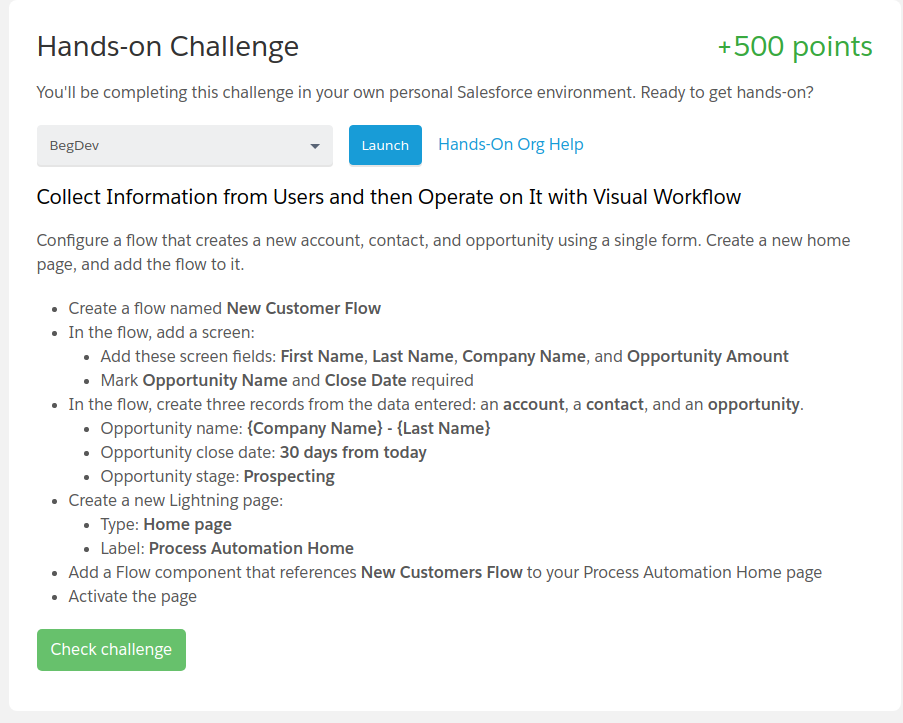
The instructions are don't tell you that you need to have Opportunity Name and Close Date in the screen, I just inferred that from the "mark ... as required" section. The instructions also omits what i'm supposed to use in creating the account and Contract flows.
I do believe though that my first post still applies. If I'm correct, then deleting that one line would save people a lot of confusion over the next 2 weeks.
Thanks again for the walkthrough.
- Create a flow named New Lead
- In the flow, add a screen:
- Add these screen fields: Last Name and Company Name
- Mark Last Name and Company Name required
- In the flow, create a lead record from the data entered, include the following fields:
- Last Name
- Company
- Create a new Lightning page:
- Type: Home page
- Label: Process Automation Home
- Add a Flow component that references New Lead to your Process Automation Home page
- Activate the page and set it as the default home page
What do you all think? Anything confusing or need clarification here?https://www.youtube.com/watch?v=F7RyZbFQQ8w
Here I will give the steps to Solve the Updated Question--
1. Search for flow in Quick Find and then click on new flow.
2. Drag and Drop Screen to the Canvas Screen.
3. Give any name of your choice to Screen and then click on Add a Field Tab,select textbox twice one for Last Name,Company Name.
4. Click on Field Settings tab and give label as Last Name and Company Name and click Required checkbox.
5. Click Ok.
6. Now Drag and drop Record Create,give any appropriate name,and Select "Lead" as object.
For Fields,serach for LastName and for value click on Screen Input Field Values and select Last Name.
Similarly for Comapny Name.
7. Click on (+) on Screen as to mark it as start and connect 'screen' with 'create record' by dragging the connector.
8. Now Save the Flow with New Lead and type Flow and activate it.
9. Now for last step,search for Lightning App Builder in Quick Find,and on clicking New App,select Home Page,then give name as "Process Automation Home",click next and then click on "Clone Salesforce Default Page",then Finish.
10. Drage and drop "Flow" from Standard Object to the Canvas.
11. Click Save and Activate.
Hopefully it will useful.