You need to sign in to do that
Don't have an account?
Reorder the convert button on Lead layout
Hi All,
On the Lead landing page, I want to reorder the "convert" button. Also, I've attached an image for the reference. Let me know your thoughts.
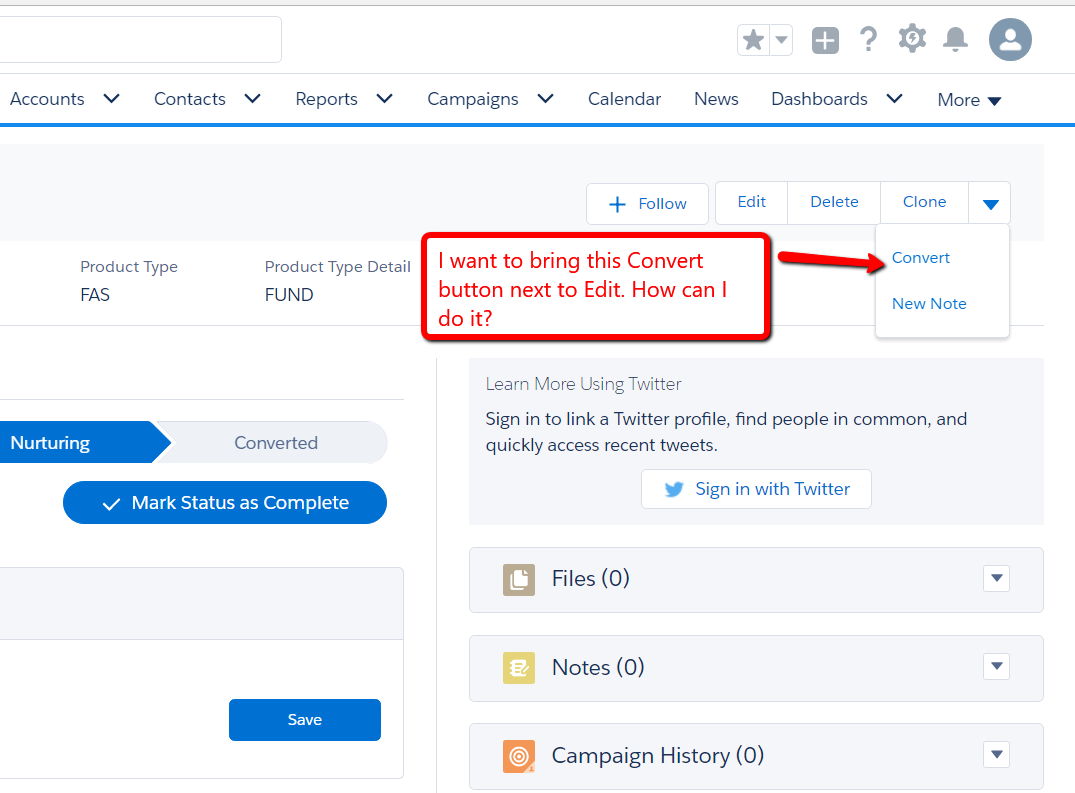
Thanks!
On the Lead landing page, I want to reorder the "convert" button. Also, I've attached an image for the reference. Let me know your thoughts.
Thanks!






 Apex Code Development
Apex Code Development
Unfortunately, it looks like you cannot currently change the order of standard buttons in a page layout. But if you do not use either of the Delete or Clone buttons, you can remove one or more of them from the page layout to move the Convert button up.
I tried to remove both Edit, Clone button from the Lead page layout and saved. Nothing happens, it's still the same. Am I missing anything here?
I just checked my Lead page layout and my Convert button is actually first, but I'm not sure why. I will look into it some more and let you know if I find anything.
Thanks in advance!
You need to edit or create a new compact layout for Order. Make sure that after you edit the selected fields, you change the compact layout assignment to use the correct layout.
Thank you!
Then, go to back to your Opportunity Page Layout and under Salesforce1 and Lightning Experience Actions, replace the current Log a Call action with the one you just created.
Can you help me to figure out this challenge? I have already added a "Lead History" section on the Lead page layout (https://www.screencast.com/t/oItbKJCeLRsE). But, on the lead landing page, under a related tab, I 'm unable to see the Lead history section. Please check the image below,
Thank you!
Unfortunately, it looks like Object History related lists are not currently supported in Lightning Experience (see the Related Lists section of this article: https://help.salesforce.com/articleView?id=layouts_in_lex.htm).
According to this link, Salesforce is hoping to add this idea in the Summer '17 release: https://success.salesforce.com/ideaView?id=08730000000LgQWAA0
I hope your Salesforce work is going well. Please mark the answer to your original question as the Best Answer so other people can find it. Thanks!
Please mark this question as Solved and create a new question. I will try to help you there. This will make it easier for people who have the same problem to find a solution.
Thanks!
To mark this question as solved, please hover over the answer to your original question and click on the "Best Answer" button.
I've posted a new question on the community, look into it and help me out. Thank you in advance!
https://developer.salesforce.com/forums/#!/feedtype=SINGLE_QUESTION_DETAIL&dc=General_Development&criteria=OPENQUESTIONS&id=9060G000000UXfSQAW
On this Accounts, under billing address field, I can see the address contains some comma's, please refer the check below,
When I Edit this Account to remove those comma's, it's not showing them up on the Edit page. Please refer the below image,
I don't want those commas to been seen on the Account page layout. Is this is the default behavior from Salesforce Lighting or there is any other workaround for it? Very much appreciate your comments.
Thanks,
Sri
I cannot get the Convert button to be visible on the lead layout in lightning. All the correct permissions are set and the standard button is on the layout. It is visible in Classic, just not lightning. I cannot move it to Salesforce Mobile & Lightning Experience Actions, because it is standard. This is imperative and I cannot figure out the problem! Please help! Oh and per your above solution to reorder, I do not have the Salesforce1 section on in my layout editor? Not sure why.