You need to sign in to do that
Don't have an account?
Build a Discount Approval Process Trail - can't complete the "Create Initial Submission Actions" Challenge
Hey guys,
Please help me. This is the 3rd Org I've set up because I keep having the same error every challenge. I follow the same steps but it works in one org and not in another, so I don't know what the issue is. But, this one I need help with...I've tried too many times!!
The Challenge on Create Initial Submission Actions requests
So I followed those instructions and created this:
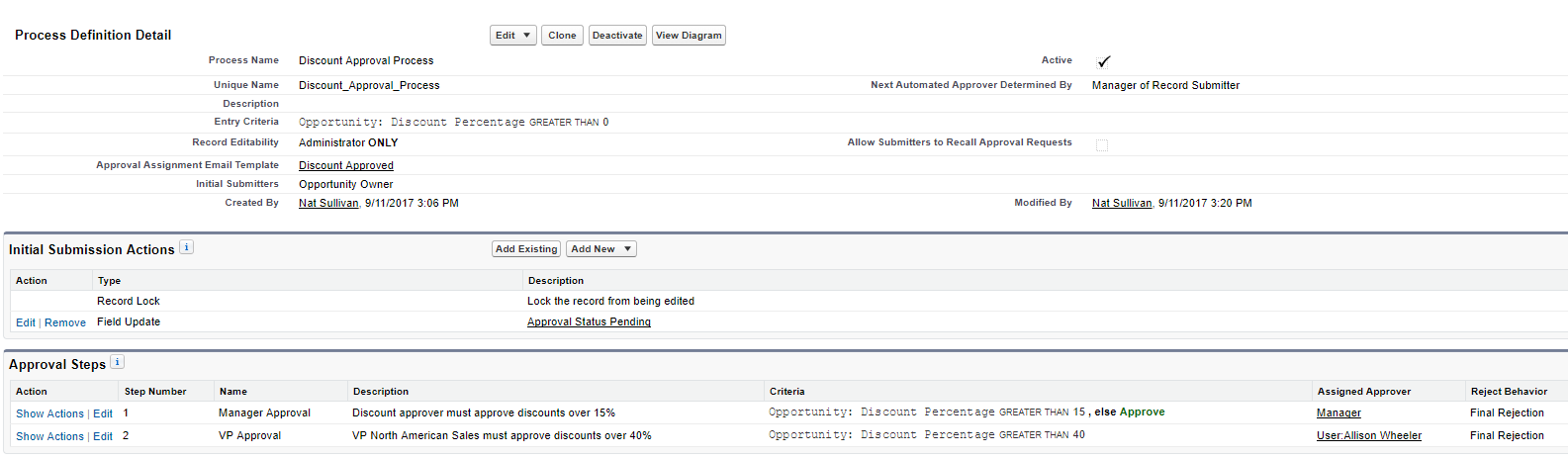
There's too many screenshots to attach, so let me break it down:
1: Approval Status ending - specific value = Pending
2: Manager Approval:
So, please help me identify why it's not working, despite me following the instructions to the letter. I'm baffled.
Cheers, Nat
Please help me. This is the 3rd Org I've set up because I keep having the same error every challenge. I follow the same steps but it works in one org and not in another, so I don't know what the issue is. But, this one I need help with...I've tried too many times!!
The Challenge on Create Initial Submission Actions requests
If you’ve navigated away from where you ended the previous step, enter Approval Processes in the Quick Find box, then click Discount Approval Process from the Inactive Approval Processes section.
From the Add New picklist in the Initial Submission Actions section, select Field Update and complete the field update details with these values:
FieldValueNameApproval Status Pending
Unique Name[this field auto-populates]
Field to UpdateApproval Status
Picklist Options: A specific valuePending
Click Save.
Next, create approval steps.
Click New Approval Step and complete the details of the first approval step:
FieldValueNameManager Approval
Unique Name[this field auto-populates]
DescriptionDiscount approver must approve discounts over 15%
Step Number1
Click Next.
Select the Enter this step if the following radio button, and choose criteria are met, else approve record then fill in these details:
FieldOperatorValueOpportunity: Discount Percentagegreater than15
Click Next, then complete the assigned approver information:
Select the Automatically assign using the user field selected earlier (Manager) radio button.
Deselect The approver’s delegate may also approve this request checkbox.
Click Save.
On the What Would You Like To Do Now? page, select No, I'll do this later, take me to the approval process detail page to review what I've just created.
Click Go!
In the Approval Steps section, click New Approval Step and complete the details of the second approval step:
FieldValueNameVP Approval
Unique Name[this field auto-populates]
DescriptionVP North American Sales must approve discounts over 40%
Step Number2
Click Next.
Select the Enter this step if the following radio button, and choose criteria are met, then fill in these details:
FieldOperatorValueOpportunity: Discount Percentagegreater than40
Click Next, then complete the assigned approver information:
FieldValueSelect ApproverAutomatically assign to approver(s)
UserAllison Wheeler
Approve or reject based on the FIRST responseselect
Approver’s delegate may also approve this requestdeselect
Reject BehaviorPerform all rejection actions for this step AND all final rejection actions (Final Rejection)
Click Save.
On the What Would You Like To Do Now? page, select No, I'll do this later, take me to the approval process detail page to review what I've just created.
Click Go!
From the Add New picklist in the Initial Submission Actions section, select Field Update and complete the field update details with these values:
FieldValueNameApproval Status Pending
Unique Name[this field auto-populates]
Field to UpdateApproval Status
Picklist Options: A specific valuePending
Click Save.
Next, create approval steps.
Click New Approval Step and complete the details of the first approval step:
FieldValueNameManager Approval
Unique Name[this field auto-populates]
DescriptionDiscount approver must approve discounts over 15%
Step Number1
Click Next.
Select the Enter this step if the following radio button, and choose criteria are met, else approve record then fill in these details:
FieldOperatorValueOpportunity: Discount Percentagegreater than15
Click Next, then complete the assigned approver information:
Select the Automatically assign using the user field selected earlier (Manager) radio button.
Deselect The approver’s delegate may also approve this request checkbox.
Click Save.
On the What Would You Like To Do Now? page, select No, I'll do this later, take me to the approval process detail page to review what I've just created.
Click Go!
In the Approval Steps section, click New Approval Step and complete the details of the second approval step:
FieldValueNameVP Approval
Unique Name[this field auto-populates]
DescriptionVP North American Sales must approve discounts over 40%
Step Number2
Click Next.
Select the Enter this step if the following radio button, and choose criteria are met, then fill in these details:
FieldOperatorValueOpportunity: Discount Percentagegreater than40
Click Next, then complete the assigned approver information:
FieldValueSelect ApproverAutomatically assign to approver(s)
UserAllison Wheeler
Approve or reject based on the FIRST responseselect
Approver’s delegate may also approve this requestdeselect
Reject BehaviorPerform all rejection actions for this step AND all final rejection actions (Final Rejection)
Click Save.
On the What Would You Like To Do Now? page, select No, I'll do this later, take me to the approval process detail page to review what I've just created.
Click Go!
So I followed those instructions and created this:
There's too many screenshots to attach, so let me break it down:
1: Approval Status ending - specific value = Pending
2: Manager Approval:
- Set to "Criteria are met, else approve if Discount Percentage greater than 15
- Automatically assign to Manager
- Automatically assign to Manager
3: VP Approval:
- Set to "Enter this step if the following criteria are met": Discount Percentage greater than 40
- Automatically assign you Allison Wheeler
- Perform all rejection actions
- Automatically assign you Allison Wheeler
- Perform all rejection actions
So, please help me identify why it's not working, despite me following the instructions to the letter. I'm baffled.
Cheers, Nat






 Apex Code Development
Apex Code Development
Just letting you know that I got a response on Stack Exchange (https://salesforce.stackexchange.com/questions/200074/trailhead-build-a-discount-approval-process-trail-cant-complete-the-create/206901#206901)...it wasn't the problem for mine (I don't know what was...I just rebuilt again in a new org and it worked, despite all the steps being identical to the other orgs I tried!!), but just in case, this is what the Stack Exchange community commented:
From the trailhead :
You’ll be reporting to Courtney, so make her your manager.
From Setup, enter User in the Quick Find box, then select Users. Click Edit next to your name. Under Approver Settings, click Lookup Iconnext to the Manager field and search for Courtney Brown, then click on her name. Click Save.
Hopefully you get it solved. I don't know why my other orgs weren't approving, but I miraculously managed to make it work!!
Good Luck, Nat
All Answers
Did you ever solve this issue? I'm stuck with the same scenario as well. Criteria for 40% approval is there, but the check won't pass.
Thanks!
Sam
No, I never got any help from either here or over on Stack Exchange. I gave up in the end...I tried in 5 separate orgs and can't figure it out, despite me following the instructions, so clearly I'm doing something wrong.
If you ever get an answer, please post back so I might be able to move forward on the Trail!!
Cheers, Nat
Just letting you know that I got a response on Stack Exchange (https://salesforce.stackexchange.com/questions/200074/trailhead-build-a-discount-approval-process-trail-cant-complete-the-create/206901#206901)...it wasn't the problem for mine (I don't know what was...I just rebuilt again in a new org and it worked, despite all the steps being identical to the other orgs I tried!!), but just in case, this is what the Stack Exchange community commented:
From the trailhead :
You’ll be reporting to Courtney, so make her your manager.
From Setup, enter User in the Quick Find box, then select Users. Click Edit next to your name. Under Approver Settings, click Lookup Iconnext to the Manager field and search for Courtney Brown, then click on her name. Click Save.
Hopefully you get it solved. I don't know why my other orgs weren't approving, but I miraculously managed to make it work!!
Good Luck, Nat
Thanks for the info, even I was stuck in the same problem and tried in 3 different orgs. Now I am able to clear it.
Regards
Sreenivas
I have spent over 6 hours on this and have tried it in 3 different playgrounds. I have followed all the instructions in the tutorial and the instructions given in this forum.
I still get the following error messages:
"The initial submission action is not correct for the 'Discount Approval Process'. VP approval does not appear to be required for discounts over 40% for step #2 in the process."
and
"The final approval is not configured correctly for 'Discount Approval Process'. Approving the opportunity did set the opportunity's Approval_Status__c field value to 'Approved'."
Could someone please help me point out what exactly I am doing wrong to cause the above error messages, because I am unable to figure it out, I will put it away for a couple days and come back to it with fresh eyes/mind. Thank you so much in advance for your help.
I am having the problem even after attempting it in new trailhead env , this is the 3rd attempt in new environment, and following below step
i.e assigning Courtney Brown as my(i.e admin) manager as per you comments
"
I think you have missed the step in unit 1 where it needs to set manager to Courtney Brown on the User object.
From the trailhead :
You’ll be reporting to Courtney, so make her your manager.
From Setup, enter User in the Quick Find box, then select Users. Click Edit next to your name. Under Approver Settings, click Lookup Iconnext to the Manager field and search for Courtney Brown, then click on her name. Click Save."
You’ll be reporting to Courtney, so make her your manager.
From Setup, enter User in the Quick Find box, then select Users. Click Edit next to your name. Under Approver Settings, click Lookup Iconnext to the Manager field and search for Courtney Brown, then click on her name. Click Save.
From Setup, enter User in the Quick Find box, then select Users. Click Edit next to your name. Under Approver Settings, in the Manager field, look up for Allison, then click on her name. Click Save.
Then check again for the Challenge
Hope it help!
Hello everyone,
If there is anyone stuck with this, I think I found the reason...
I completed the entire Build a Discount Approval Process module in one TP yet
I faced a similar issue as the one mentioned above so I had to recreate the same thing over and over again in 3 orgs, but now its resolved.
After putting on my thinking cap, I narrowed down the culprit, Its none other than
" Step 4 in the creation of approval status form in Prepare the Org Unit.
"Ensure Restrict picklist to the values defined in the value set is selected."
So I assumed this could have happened because of the restriction of the picklist values.Only when this option remains unselected, (Though advised otherwise) the tasks proceed to completion. This step in the 1st unit affects the Create Submissions Actions Unit and the last unit. I am still not 100% sure of the reason behind this but the error I had, displayed a clear message that there was some missing required field in the
Do let me know if it works for you.
Hope this helps!!
Regards
Kaivalya Vanguri