You need to sign in to do that
Don't have an account?
The 'New LEAD Trend by Source' dashboard component does not have the wedges set to 'Lead Source'.
No matter what i do, i can not get this to work in my DE org. I've tried reinstalling the package as well, still will not work.
Any suggestions? Anybody?
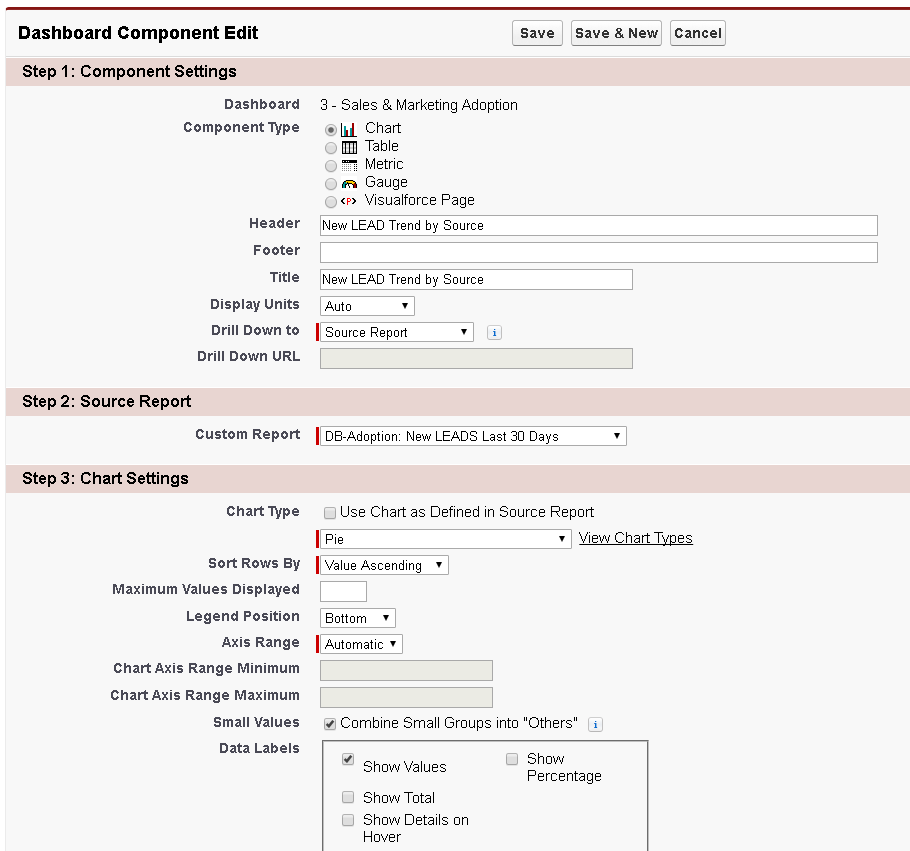
Any suggestions? Anybody?






 Apex Code Development
Apex Code Development
Please check below post for the same issue
May I suggest you please double check with following steps:
1. Open "Reports" tab
2. Look up "3 - Sales & Marketing Adoption" dashboard
3. Select Edit (Action column) on the "3 - Sales & Marketing Adoption"
4. Click "Edit Attributes" (wrench) on the "New LEAD Trend by Source" dashboard
5. Uncheck "Use chart as defined in source report" checkbox
6. Choose type of chart as pie and wedges as lead source
Please let us know if this helps.
Mark this as solved if it's resolved so that it gets removed from the unanswered queue which results in helping others who are encountering a similar issue.
Thanks,
Nagendra
Following the steps is still not helping, I believe it's because of a layout issue in my DE org.
Below are my screen shots per instructions, you'll see what I'm talking about.
1. Open "Reports" tab
2. Look up "3 - Sales & Marketing Adoption" dashboard
3. Select Edit (Action column) on the "3 - Sales & Marketing Adoption" ----- I click edit and get this:
4. Click "Edit Attributes" (wrench) on the "New LEAD Trend by Source" dashboard
Per the screen shot above, I don't see "Edit Attributes" (wrench)
5. Uncheck "Use chart as defined in source report" checkbox
6. Choose type of chart as pie and wedges as lead source
1) Uninstall and delete the dashboard package.
2) Close all google chrome instances and open new incognito window.
3) Create new playground and reset its password. Note the username and password somewhere.
4) After resetting the password, you will be automatically logged in with that new password via link in email.
5) Use salesforce classic for this task. Install package by going to app exchange. (Don't click on the link provided to install step up in trailhead.)
6) During installation you will be asked for relogin. Please enter the username and password which we have noted in step 3 above.At one place you will be asked to select either Production or Sandbox installation. Select production and give access to ADMIN only.
7) After successfull installation, go to dashboard and refresh it.
8) Click on the report component and edit the chart only by clicking on edit button.
9) Choose pie chart and set the wedges to "source". Save it.
10)Imp. Now go to dashboard list,refresh & select the dashboard and click on an tools icon above the piechart component.
11)Imp. Select piechart and wedges here again, click save and run report.
12) Before clicking on verify step button, refresh the page. Done.