You need to sign in to do that
Don't have an account?
Discover Lightning Actions Trailhead Challenge
When checking this challenge, I get an error stating that the quickContact Lightning Component could not be found. Including screenshots of the steps I took thus far. Any advice would be appreciated!
1. The Lightning component must be named quickContact (this comes as part of the package, confirmed in picture below)
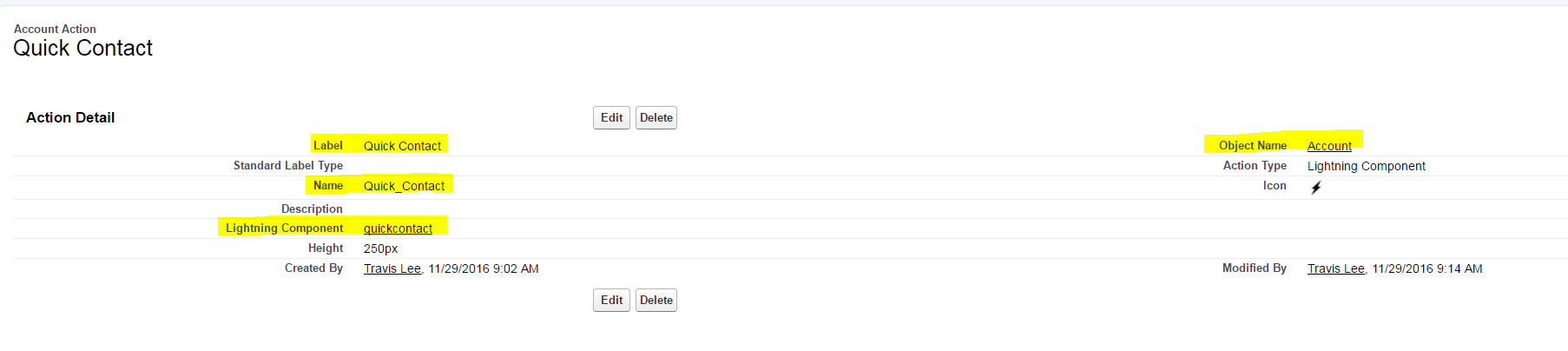
2. Create a new action with Label Quick Contact and Name Quick_Contact on the Account object that invokes the quickContact component. (confirmed in picture below)
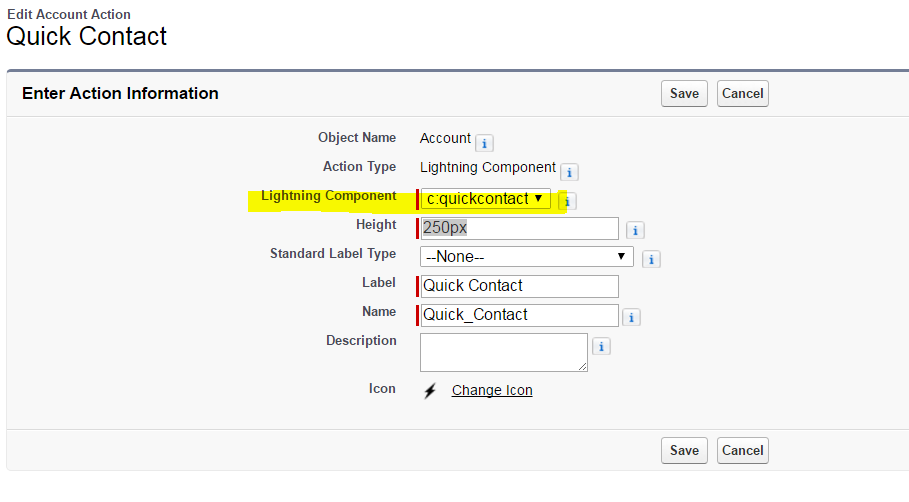
3. Add the appropriate interfaces to the quickContact component. (Hint: there are two.) (used the implements force:lightningquickaction AND the force:hasrecordid on line 1, confirmed in picture below)
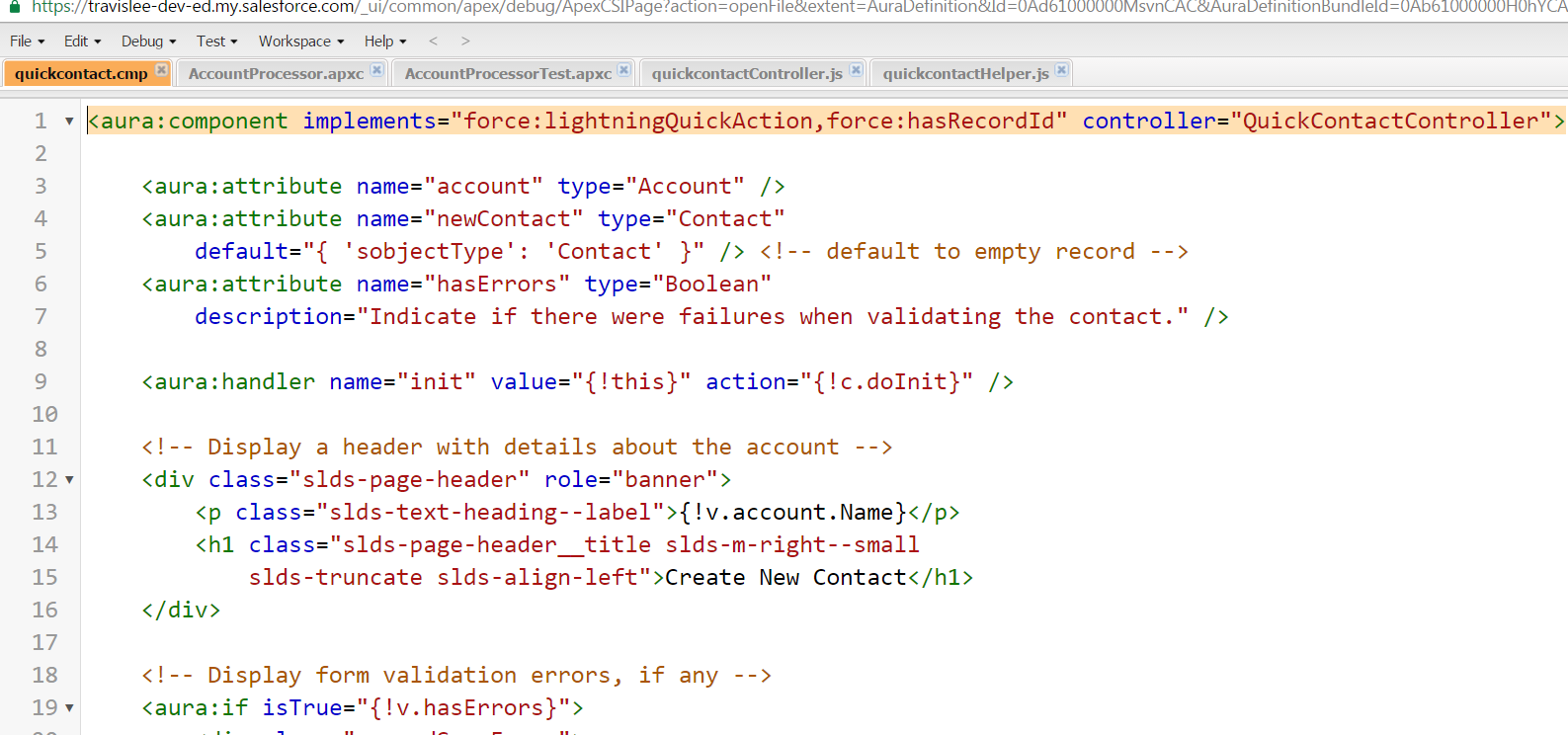
4. Add the action to the Account Layout page layout. (added in picture below)
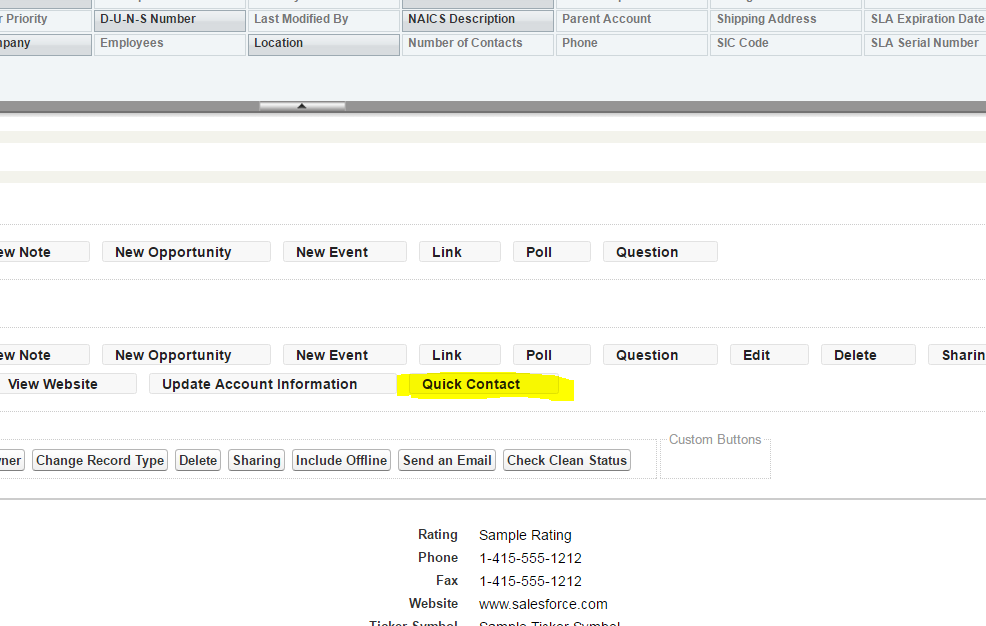
1. The Lightning component must be named quickContact (this comes as part of the package, confirmed in picture below)
2. Create a new action with Label Quick Contact and Name Quick_Contact on the Account object that invokes the quickContact component. (confirmed in picture below)
3. Add the appropriate interfaces to the quickContact component. (Hint: there are two.) (used the implements force:lightningquickaction AND the force:hasrecordid on line 1, confirmed in picture below)
4. Add the action to the Account Layout page layout. (added in picture below)






 Apex Code Development
Apex Code Development
Please check if you have connected to same DE org where you have done your work in the trailhead.To do this click on" launch your hands on org" and select the DE org or trailhead playground where you have your work and then check challenge.
OR
Go to Trailhead Profile -- settings -- make the DE org which you have worked as default then check the challenge.
Please refer below link how to take challenges in trailhead.
https://force.desk.com/customer/portal/articles/2643793-trailhead-profile-signup-login-faq?b_id=13478
Hope this helps you!
Please mark it as Best Answer if my reply was helpful. It will make it available for other as the proper solution.
Thanks and Regards
Sandhya
All Answers
Please check if you have connected to same DE org where you have done your work in the trailhead.To do this click on" launch your hands on org" and select the DE org or trailhead playground where you have your work and then check challenge.
OR
Go to Trailhead Profile -- settings -- make the DE org which you have worked as default then check the challenge.
Please refer below link how to take challenges in trailhead.
https://force.desk.com/customer/portal/articles/2643793-trailhead-profile-signup-login-faq?b_id=13478
Hope this helps you!
Please mark it as Best Answer if my reply was helpful. It will make it available for other as the proper solution.
Thanks and Regards
Sandhya
The Action 'Quick Contact' was not found on the 'Salesforce1 and Lightning Experience Actions' section of the 'Account Layout' page layout. Please follow the requirements and ensure everything is setup correctly.
I have the Component named quickContact, The Action is on the page layout and is named Quick Contact. I changed the interface on the component I believe I have done everything on each of the strings for this challenge I even checked to make sure the Dev org was the default for my trailhead account.
Hey Travis, Just wanted to say thank you for posting this question.
I'm working through the same challenge now, but I was overlooking the first snippets of code to add the appropriate interfaces.
When I looked through your question, especially the screenshots, it helped me see what I was missing. (Kind of obvious, I was just moving too fast I think!).
Anyway, just wanted to say thanks for posting, and to let you know your question helped me with a question I had too.
Thank you!
Bryan
There was an unhandled exception. Please reference ID: PZYVKHZV. Error: Faraday::ClientError. Message: MALFORMED_QUERY: When retrieving results with Metadata or FullName fields, the query qualifications must specify no more than one row for retrieval. Result size: 2
The Action 'Snappy Contact' was not found on the 'Salesforce1 and Lightning Experience Actions' segment of the 'Record Layout' page format. If it's not too much trouble, follow the necessities and guarantee everything fake grass (https://www.konzeptgarden.com/artificial-carpet-grass-supplier-malaysia) is arrangement effectively.
I have the Component named quickContact, The Action is on the page format and is named Quick Contact. I changed the interface on the segment I trust I have done everything on every one of the strings for this test I even checked to ensure the Dev organization was the default for my trailhead account.
1....go to developer console File ---> open Resource --- search for quckcontact.cmp
The first line is as 2...go to setup objectmanager click Account---------->click buttons link action---> new action as shown below
3 Add the above to the pagelayout as shown follow step 1 2 3....
as shown on below image
To complete this challenge, you need to add a Lightning component to your org. Then use that component to create a Lightning action on the Account object. When the action’s button is clicked, it creates a new contact based on form input. To get started, install this package that contains the component bundle that you'll need to modify. (https://minecraftdab.com)
The Lightning component must be named quickContact. (Does this name need to include the capital C in contact? It is loaded as all lowercase)
Add the appropriate interfaces to the quickContact component. (Hint: there are two.) What does this mean? Is this referring to editing the code?
Create a new action with Label Quick Contact and Name Quick_Contact on the Account object that invokes the quickContact component.
From Mine (https://minecraftdab.com)
Thanks
To complete this challenge, (https://hairdryerprotips.com/hair-dryers-for-african-american-hair/) you need to add a Lightning component to your org. Then use that component to create a Lightning action on the Account object. When the action’s button is clicked, it creates a new contact based on form input. To get started, install this package that contains the component bundle that you'll need to modify. (https://minecraftdab.com)
The Lightning component must be named quickContact. (Does this name need to include the capital C in contact? It is loaded as all lowercase)
Add the appropriate interfaces to the quickContact component. (Hint: there are two.) What does this mean? Is this referring to editing the code?
Create a new action with Label Quick Contact and Name Quick_Contact on the Account object that invokes the quickContact component.
I agree with your answer.
I'm managing a similar test now, however, I was neglecting the main scraps of code to add the fitting points of interaction.
At the point when I glanced through your inquiry, particularly the screen captures, it (https://couponmills.com/accessories/) assisted me with seeing what I was absent. (Sort of self-evident, I was simply moving too quick I think!).
At any rate, simply needed to express profound gratitude for posting, and to tell you your inquiry assisted me with an inquiry I had as well.
Much thanks to you!
I'm dealing with a comparative test now, nonetheless, I was ignoring the fundamental pieces of code to add the fitting places of collaboration.
Right when I looked through your request, especially the screen catches, it (https://ranboomerch.store/product-category/ranboo-shirts/) (https://ranboomerch.store/)helped me with seeing what I was missing. (Kind of plainly obvious, I was basically moving too fast I think!).
At any rate, basically expected to offer significant thanks for posting, and to let you know your request helped me with a request I had also.
Much gratitude to you!
We appreciate you providing us with such great information. Changing the design of my website https://fitprinters.com/ is another challenge I'm facing.
We appreciate you providing us with such great information. Changing the design of my website fitprinters.com/ is another challenge I'm facing.
Everest Base Camp Trek (https://www.himalayanrecreation.com/tours/everest-base-camp-trek)
this is a really amazing and interesting post. I am working on EDI mean in business, you need to understand how a business operates without an EDI system first. to check more about it visit it to check out more interesting games in Edi consultation (https://ihateedi.com/).
That part seems legit to me.
Site1: pressublimation (https://pressublimation.com/)
Site2: pickleballobby (https://pickleballobby.com/)
Site3: thescopes (https://thescopes.net/)
(https://missionhimalayatreks.com/trips/lobuche-peak-climbing)
(https://loansban.com/)
regards: Cover Fire Mod Apk (https://www.universalapk.com/cover-fire-mod-apk/)
To complete the challenge, you will need to do the following:
Create a custom object: You will need to create a custom object in Salesforce, which will be used to store data related to a fictional company's events.
Create a Lightning Action: You will then need to create a Lightning Action for the custom object that allows users to quickly create new event records from the object detail page.
Add the Lightning Action to the Page Layout: After creating the Lightning Action, you will need to add it to the custom object's page layout so that users can access it easily.
Test the Lightning Action: Finally, you will need to test the Lightning Action to ensure that it is working correctly.
The challenge will test your ability to create and use Lightning Actions in Salesforce, and will help you gain a better understanding of how they can be used to improve productivity and efficiency in your organization.
(https://hypeapk.com/)
Lightning Actions are quick actions that allow users to perform a specific task or update a record with a single click. They are available in the Salesforce Lightning Experience and are used to streamline user workflows and increase productivity. Some examples of Lightning Actions include creating a task, sending an email, logging a call, or updating a field value.
To create a Lightning Action, you can follow these steps:
Navigate to the Object Manager in Salesforce and select the object you want to create a Lightning Action for.
In the object detail page, go to the Buttons, Links, and Actions section and click New Action.
Choose the type of action you want to create, such as Update a Record or Create a Record.
Configure the action settings, such as the label, name, and icon.
Choose the layout where you want to add the Lightning Action.
Save your Lightning Action.
Once you have created your Lightning Action, you can add it to a page layout or create a Quick Action to make it easily accessible to users. Quick Actions are small buttons that can be added to a page layout, related list, or the Salesforce mobile app to quickly perform an action on a record.
I hope this information helps! Good luck with your Trailhead challenge.
In this challenge, you will be given a set of requirements and a scenario in which you will need to create and customize Lightning Actions to meet those requirements. You will need to be familiar with Salesforce Lightning Experience and have a basic understanding of the Lightning App Builder.
To complete the challenge, you will need to perform the following tasks:
Create a custom object and add it to the App Launcher
Create a Lightning Action that allows users to create a new record for the custom object
Create a Lightning Action that allows users to edit an existing record for the custom object
Create a Lightning Action that allows users to delete a record for the custom object
Customize the Salesforce Mobile and Lightning Experience Actions menu to include the new Lightning Actions you created
As you complete each task, you will need to validate your work by running tests and ensuring that your Lightning Actions work as expected.
Once you have completed the challenge, you will earn points and a badge to demonstrate your knowledge and skills in creating and customizing Lightning Actions in Salesforce. (https://gulfexpatsguide.com/)
Here are a few things you could try to troubleshoot the issue:
Check that the quickContact Lightning Component is included in the package you installed. You can do this by going to the Installed Packages page in Setup and confirming that the package is installed and the component is listed.
Check that the API name of the quickContact Lightning Component is correct. The API name should match the name specified in the challenge instructions (quickContact).
Check that the component is in the correct namespace, if applicable. If the component is part of a managed package, it may have a namespace prefix that needs to be included in the API name. pickleballnest (http://pickleballnest.com)
Double-check that the action is configured correctly and is invoking the correct component. You can do this by going to the Account object in Setup, navigating to the Buttons, Links, and Actions section, and verifying that the Quick Contact action is set up correctly.
If none of these steps resolves the issue, you could try reaching out to the Trailhead support team for further assistance. They should be able to help you identify the root cause of the issue and suggest potential solutions.
The power of Salesforce lies not only in its versatility but also in its vast ecosystem and community. Developers can tap into a wealth of documentation, forums, and online resources to enhance their skills and tackle complex challenges. The platform's commitment to continuous improvement and innovation ensures that developers have access to cutting-edge technologies and features, keeping them at the forefront of the industry.
Try refreshing your org and re-attempting the challenge. Sometimes errors can occur due to temporary issues with the platform.
If you're still encountering issues, you may want to reach out to the support team for assistance. They may be able to provide additional guidance on resolving the error.
I hope this helps! Good luck with the challenge. Also visit venom (https://apkvenom.com/)
I can provide you with some general information about Lightning Actions in Salesforce, which might be relevant to the challenge:
Lightning Actions are components that allow users to interact with records in Salesforce. They are typically used in Lightning Experience and Salesforce mobile app to perform quick actions on records without navigating away from the page.
Some common types of Lightning Actions are:
Quick Actions: Quick Actions are compact actions that can be added to the Salesforce page layout. They appear in the Salesforce Mobile and Lightning Experience UI and allow users to perform simple tasks such as creating a new record, updating a record, or logging a call.
Global Actions: Global Actions are quick actions that are accessible from anywhere in Salesforce, regardless of the page layout. They are often added to the global action menu or the Salesforce1 app navigation bar.
Object-Specific Actions: Object-Specific Actions are quick actions that are specific to a particular object. They appear on the object's record detail page in Lightning Experience and Salesforce Mobile.
Publisher Actions: Publisher Actions are quick actions that can include various components like fields, related lists, or custom components. They are used to create custom actions with more complex functionality.
If you are taking the "Discover Lightning Actions Trailhead Challenge," I recommend referring to the Trailhead platform itself for specific details, instructions, and guidance on completing the challenge successfully. Trailhead provides comprehensive learning paths and hands-on challenges to help you master Salesforce concepts and features. Good luck with your Trailhead journey!