You need to sign in to do that
Don't have an account?
GIT Extension Source Control in VSCode reading from wrong Windows directory
Hey everybody. I'm new to using GIT and VSCode and am trying to work through the various Trailhead modules and other exercies.
I'm working through Org Development Model > Develop and Test Changes Locally and have created a DEV org, installed VSCode and GIT on my Windows machine, created and initalized a remote GitHub repository, and downloaded that repository to my local machine. I have also created a handful of custom objects and fields in the DEV org, and have successfully downloaded them to the local machine repository via the Command Terminal in VSCode.
However, I am unable to see these changed items in Source Control in VSCode, because VSCode is reading from the wrong directory.
When I select the Source Control icon in VSCodee, what I expect to see is VSCode reading from the local repository at
C:\Users\User\Documents\VSCode\platform-app-builder\platform-app-builder
and showing a handful of changes.
What I see instead is VSCode reading from the Windows AppData/Local directory and showing thousands of changes (because this directory contains tons of application files)
What did I miss?
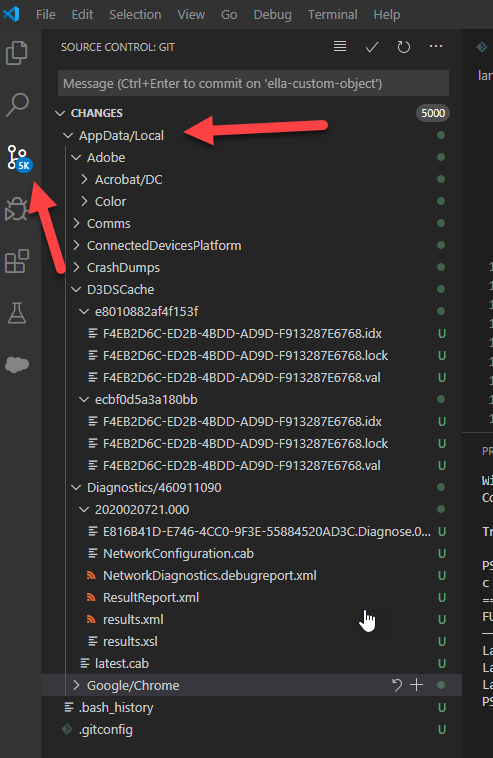
I'm working through Org Development Model > Develop and Test Changes Locally and have created a DEV org, installed VSCode and GIT on my Windows machine, created and initalized a remote GitHub repository, and downloaded that repository to my local machine. I have also created a handful of custom objects and fields in the DEV org, and have successfully downloaded them to the local machine repository via the Command Terminal in VSCode.
However, I am unable to see these changed items in Source Control in VSCode, because VSCode is reading from the wrong directory.
Commit the Changes to the Source Control Repository
Ella commits her changes to the repo, then creates a pull request to inform Juan that her changes are ready to review.
Ella commits her changes to the repo, then creates a pull request to inform Juan that her changes are ready to review.
-
In VS Code, select the Source Control icon.
-
Enter a commit comment, then click the Commit icon.
-
Click Yes to add and commit the files.
-
From the VS Code command palette, select Git: Push To.
-
Select the origin repository
C:\Users\User\Documents\VSCode\platform-app-builder\platform-app-builder
and showing a handful of changes.
What I see instead is VSCode reading from the Windows AppData/Local directory and showing thousands of changes (because this directory contains tons of application files)
What did I miss?






 Apex Code Development
Apex Code Development