You need to sign in to do that
Don't have an account?
Issue logging into Salesforce - URL: Undefined line
Hiya,
One of our users has reported that they're getting the following issue when attempting to login to Salesforce:
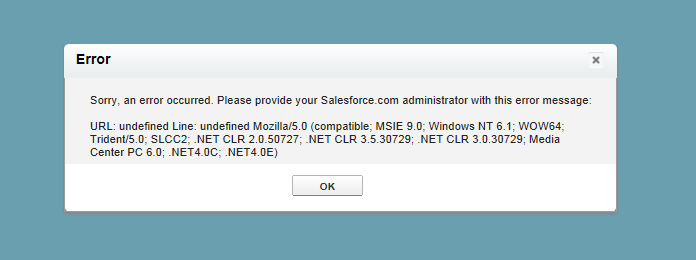
Just in case the image does not work:
Sorry, an error occurred. Please provide your Salesforce.com administrator with this error message:
URL: undefined Line: undefined Mozilla/5.0 (compatible; MSIE 9.0; Windows NT 9.1; WOW64; Trident/5.0; SLCC; .NET CLR 2.0.50727; .NET CLR 3.5.30729; .NET CLR 3.0.30729; Media Center PC 6.0; .NET4.0C; .NET4.0E)
The user is using IE9 Version 9.0.8112.16421
Can anyone offer any suggestion as to why this wouldn't work for this particular user, yet anyone else who uses this version of IE doesn't have any issues?
One of our users has reported that they're getting the following issue when attempting to login to Salesforce:
Just in case the image does not work:
Sorry, an error occurred. Please provide your Salesforce.com administrator with this error message:
URL: undefined Line: undefined Mozilla/5.0 (compatible; MSIE 9.0; Windows NT 9.1; WOW64; Trident/5.0; SLCC; .NET CLR 2.0.50727; .NET CLR 3.5.30729; .NET CLR 3.0.30729; Media Center PC 6.0; .NET4.0C; .NET4.0E)
The user is using IE9 Version 9.0.8112.16421
Can anyone offer any suggestion as to why this wouldn't work for this particular user, yet anyone else who uses this version of IE doesn't have any issues?






 Apex Code Development
Apex Code Development
Make sure User has disabled the add-ons, specifically for Mozilla and applied settings mentioned below:
1. Disable IE add-ons which are not in use.
2. Clear your cache and cookies, which you can do by opening Internet Explorer and pressing Control + Shift + Delete, then set the following options and click Delete:
- Uncheck "Preserve Favorites website data".
- Check "Temporary Internet files".
- Check "Cookies".
- The remaining selections are optional.
3. Set the following options in the Internet Options dialog box, which you can open by clicking Tools | Internet Options:
General Tab
1. From the General tab, click Settings under Browsing History.
2. For the Check for newer versions of stored pages option, select Automatically.
3. For the Disk space to use option , enter at least 50 MB.
Security Tab
1. From the Security tab, click Custom Level under Internet and scroll to the Scripting section.
2. Make sure the Active Scripting option is enabled. JavaScript depends on this setting being enabled.
Privacy Tab
1. From the Privacy tab, click Advanced.
2. Select the Override automatic cookie handling option.
3. Select the Always allow session cookies option.
4. For the Third-party Cookies option, select Accept.
Advanced Tab
From the Advanced tab, scroll to the Security section and do the following:
Do not select the Do not save encrypted pages to disk option.
Select the Use SSL 3.0 option.
All Answers
Make sure User has disabled the add-ons, specifically for Mozilla and applied settings mentioned below:
1. Disable IE add-ons which are not in use.
2. Clear your cache and cookies, which you can do by opening Internet Explorer and pressing Control + Shift + Delete, then set the following options and click Delete:
- Uncheck "Preserve Favorites website data".
- Check "Temporary Internet files".
- Check "Cookies".
- The remaining selections are optional.
3. Set the following options in the Internet Options dialog box, which you can open by clicking Tools | Internet Options:
General Tab
1. From the General tab, click Settings under Browsing History.
2. For the Check for newer versions of stored pages option, select Automatically.
3. For the Disk space to use option , enter at least 50 MB.
Security Tab
1. From the Security tab, click Custom Level under Internet and scroll to the Scripting section.
2. Make sure the Active Scripting option is enabled. JavaScript depends on this setting being enabled.
Privacy Tab
1. From the Privacy tab, click Advanced.
2. Select the Override automatic cookie handling option.
3. Select the Always allow session cookies option.
4. For the Third-party Cookies option, select Accept.
Advanced Tab
From the Advanced tab, scroll to the Security section and do the following:
Do not select the Do not save encrypted pages to disk option.
Select the Use SSL 3.0 option.